All database connections are available in the Connections section.
Microsoft SQL Server
To create a new connection for SQL Server, click the Connections button on the main toolbar, and then click Create New Connection. A new modal form opens. Select SQL Server and enter the connection details.
Windows Authentication or SQL Server Authentication
In Luna Modeler 7.5 for Windows you can choose either SQL Server Authentication or Windows Authentication. In Luna Modeler for Linux/macOS the SQL Server Authentication is available.
Click the Save Connection button to confirm and save the connection settings.
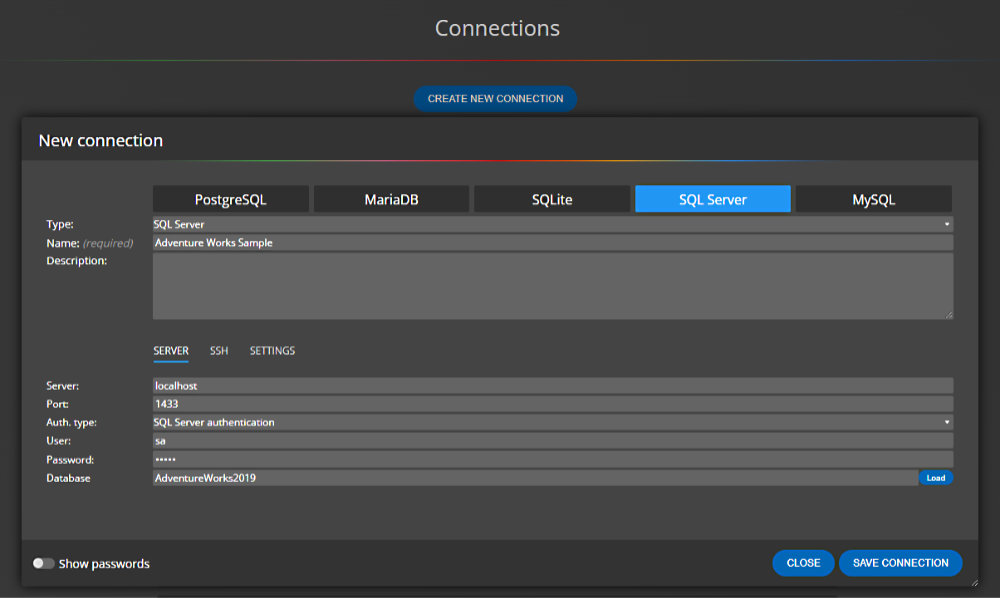
Your new SQL Server connection will appear in the list of all database connections.
To start the reverse engineering process, click Connect and load the existing database connection. As a result, you will see an ER diagram for your database structure.
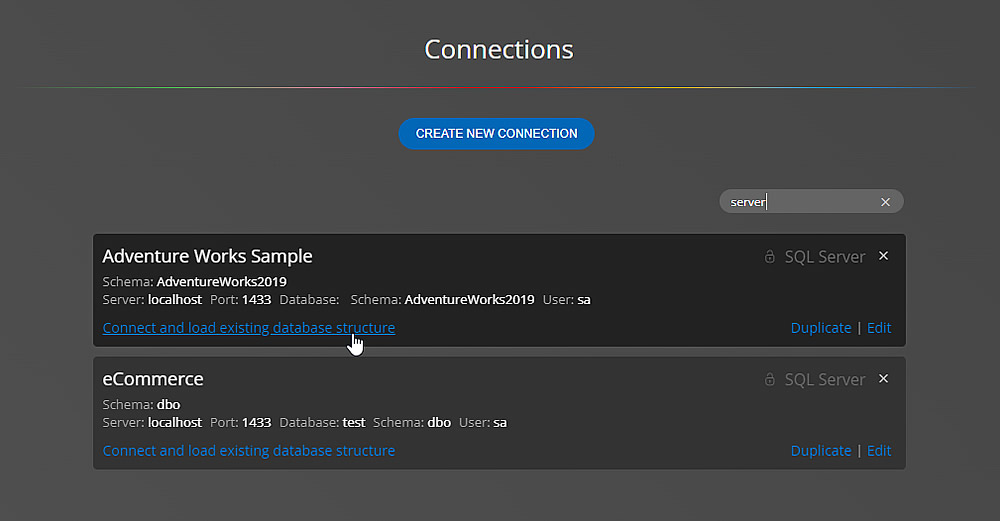
Example of a loaded database structure
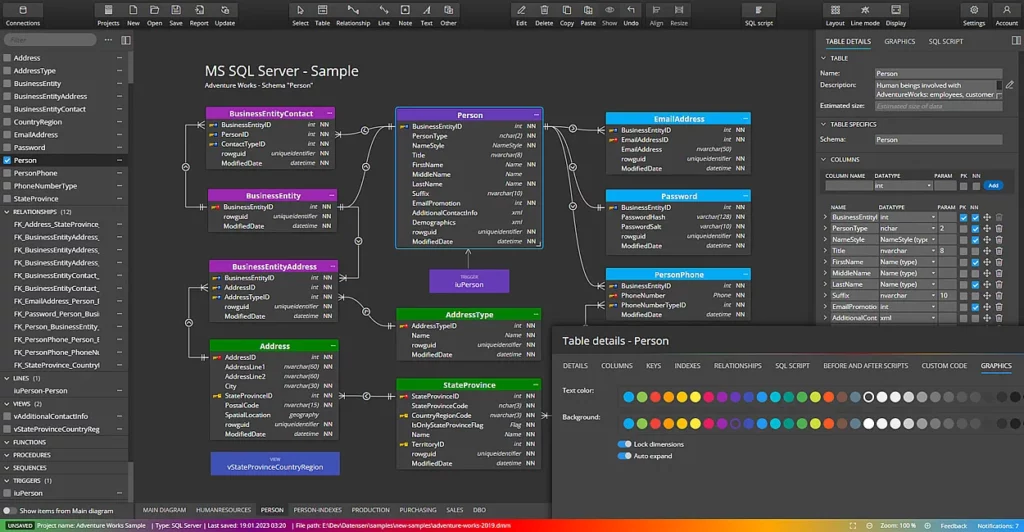
If you wish to visualize another SQL Server database, either create a new connection or create a copy of an existing connection by clicking the Duplicate link.
SQL Server Express
You can easily visualize databases from a locally installed SQL Server Express Edition. For more information, read our blog post How to visualize SQL Server Express Database
Azure SQL Server
Luna Modeler can be used for creating ER diagrams from Azure SQL Server databases. Details can be found in our blog post: Step-by-Step Guide: Creating an ER Diagram from Azure SQL Server Database Structure
#
