In Luna Modeler, all database connections are available in the Connections section.
How to create a new PostgreSQL connection
To create a new connection, click the Connections button on the main toolbar, and then click Create New Connection. A new modal form opens. Select PostgreSQL and enter the connection details.
Since version 6.4 you can easily select a schema or multiple schemas for the reverse engineering.
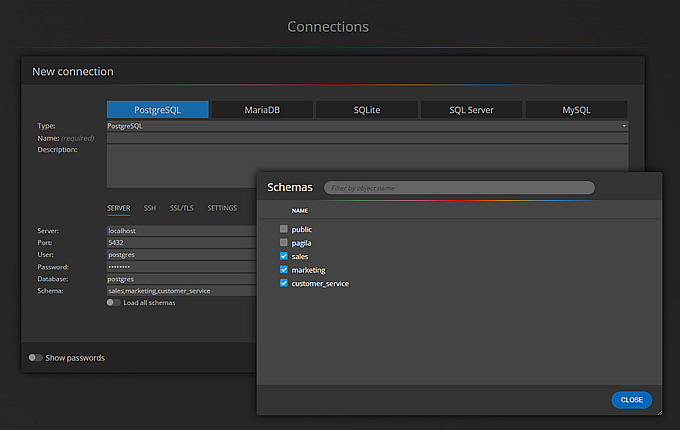
When you are finished, click the Save Connection button. Your new PostgreSQL connection will appear in the list of all database connections.
Loading existing database structures
To start the reverse engineering process and to create a project with an ER diagram, navigate to your connection and click Connect and load the existing database structure.
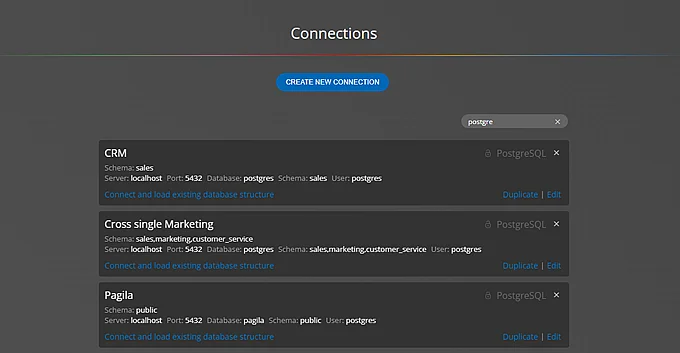
As a result, you will see the ER diagram for your database structure. If you reverse engineered multiple schemas, you might find it useful to enable the Display schema mode.
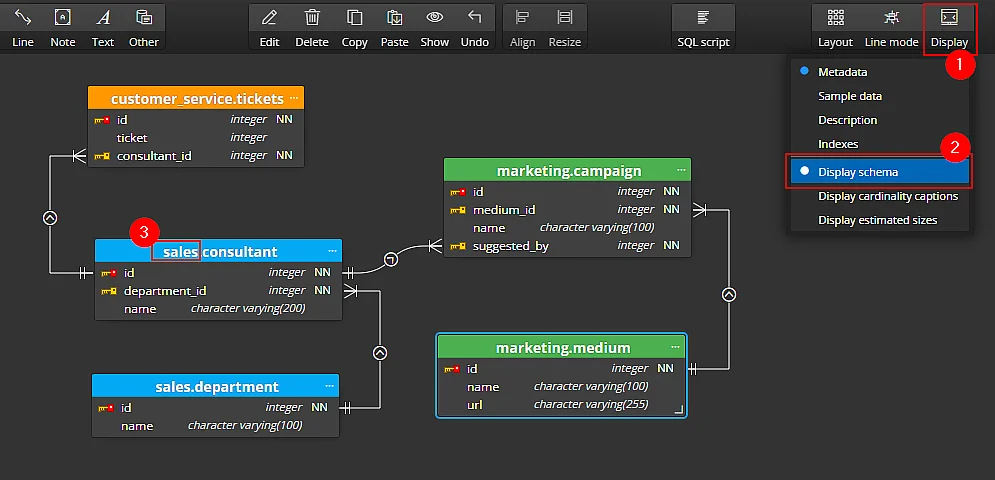
In the Professional edition of Luna Modeler, you can also split the main diagram to multiple sub-diagrams by schemas.
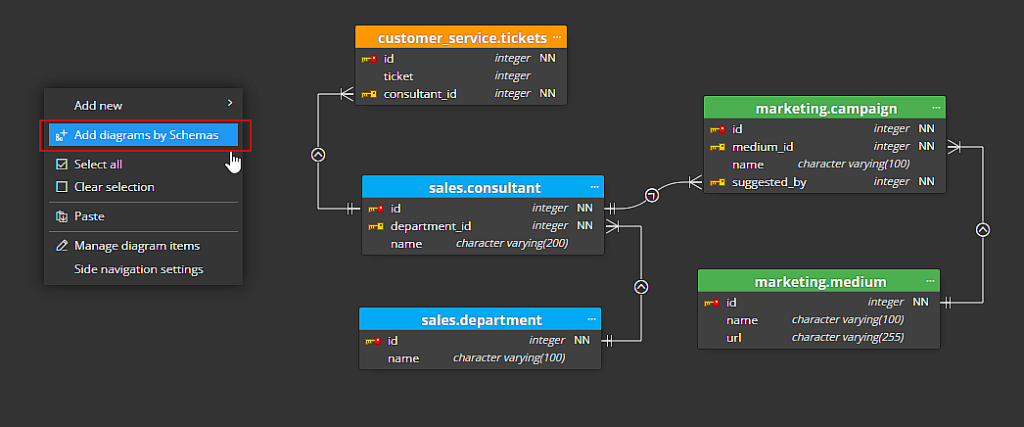
If you wish to visualize another PostgreSQL database, either create a new connection or create a copy of an existing connection by clicking the Duplicate link.
Tips for multiple schema selection
- If you select a schema that contains an object from another schema and the second schema is not in your selection, Luna Modeler will recommend which other schema should be added to the selection for reverse engineering.
- If you reverse engineer a schema that has a column that uses a data type of an unknown structure, the data type will be automatically added among the Custom data types.
To keep the structure as correct as possible, expand the list of schemas accordingly.
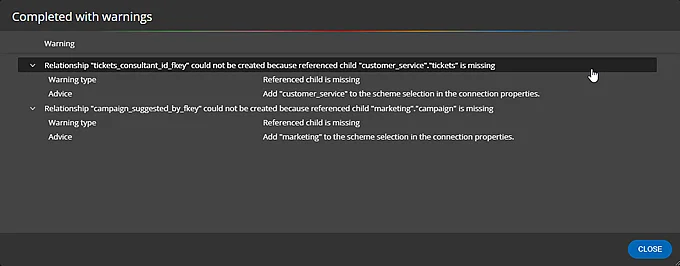
#
