Luna Modeler
We are pleased to introduce a new version of Luna Modeler, which includes the first of many advanced functionalities. The Project Update feature is here!
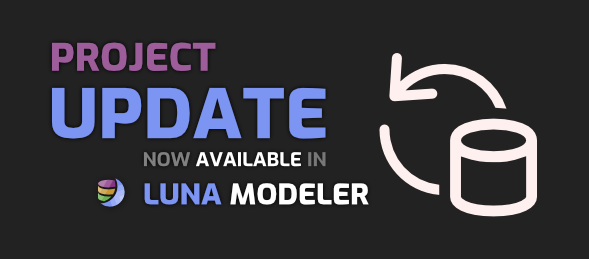
You can now compare your project to the structure that is in the database and easily update your project. See what objects no longer exist in the database, what objects have been added to the database, and what objects are different.
You can also do a comparison to see what objects you have added to your project, what objects you have removed from your project, or what objects have been modified.
How to compare the project with the database?
If you have created a project using reverse engineering, you have already saved the database connection and the project remembers this connection. So just click on the Update button and choose Update with default connection. The comparison will happen immediately.
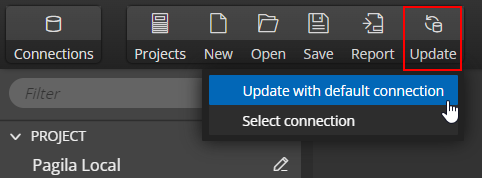
A form will appear with a summary of the changes and you can accept the changes or not.
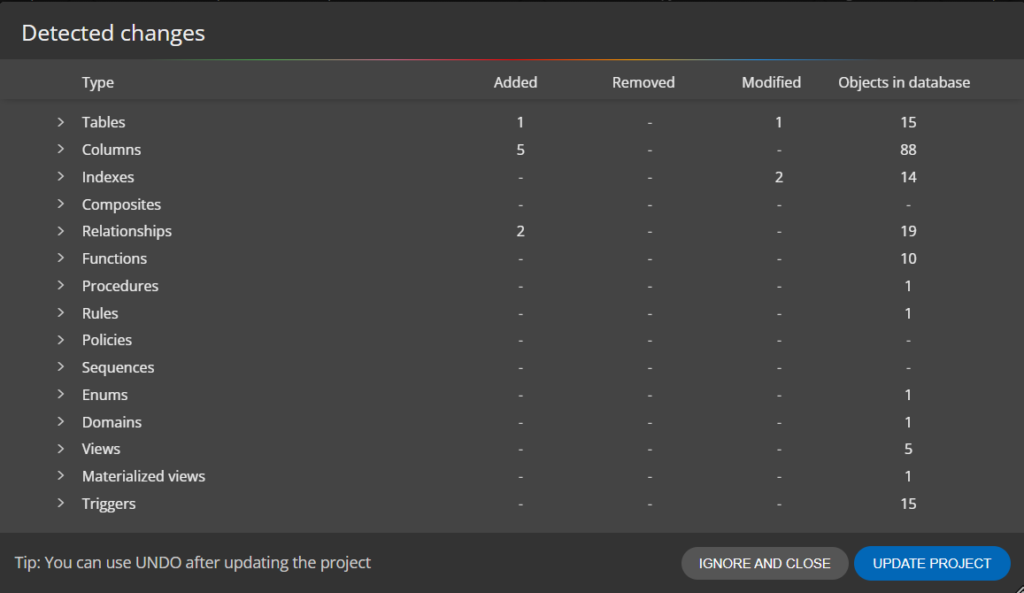
In case you created the project manually, you can still compare your project with the database. Just create a database connection on the Connections page. Then navigate to your project and click on the Update button and choose Select connection.
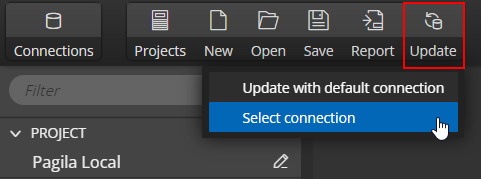
A list of available database connections will appear, select the one you want to use and click Update project.
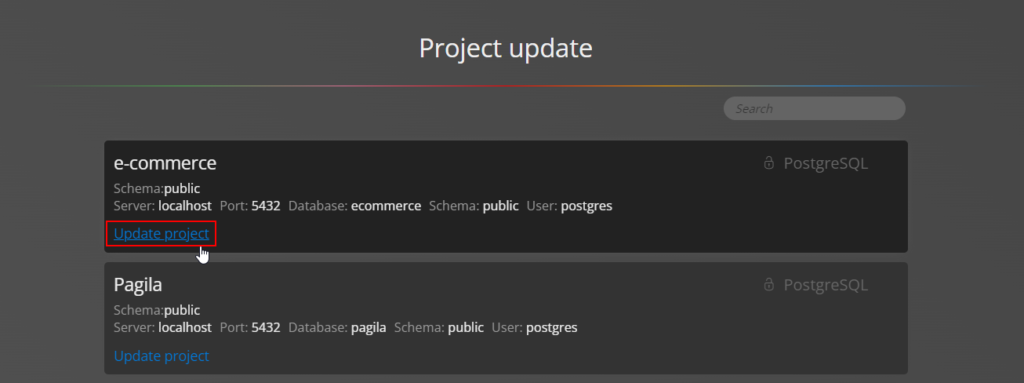
Again, a form with an overview of the changes will be displayed. To view the details, click on the arrow to the left of the object type. The name of the object and information on whether it is a new, deleted or modified object will be displayed.
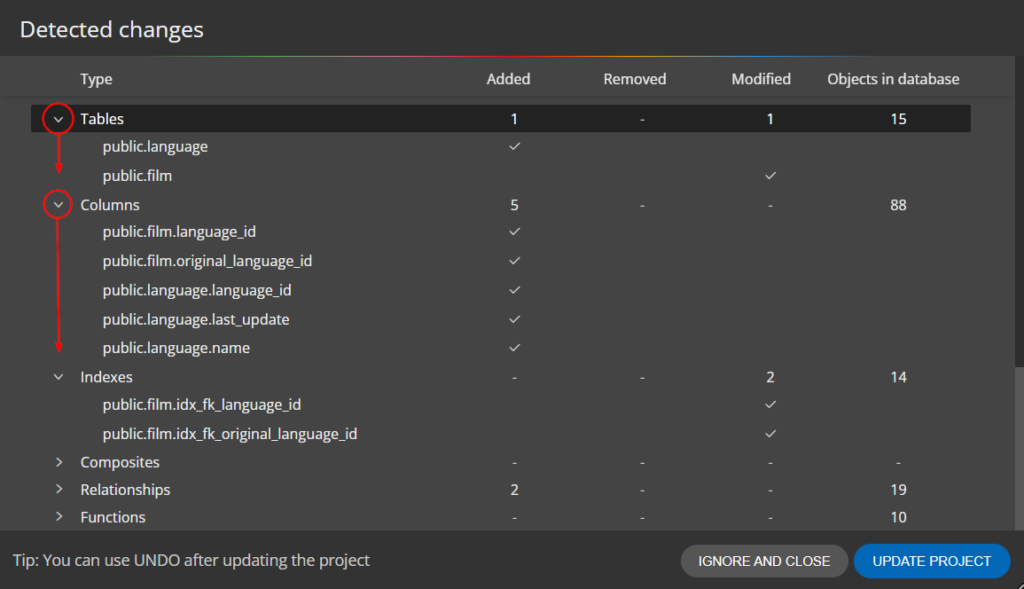
The next step is simple, either you update your project or you don’t.
SQLite & Import from files
We have changed the user interface for the ability to import SQLite databases. Previously the import was available from the Projects page. However, since version 5.1 includes the Project update feature, we have added the ability to save the database connection/path among other “connections”. This makes it easy to find the original database. Additionally, you can use the option to use this “connection” for Project update.
To create a connection, go to page Connection and click the Create new connection button. New form opens. All that is needed is the name of the connection and the path to the file. Then you can work with this database just like with others, such as PostgreSQL or MariaDB.
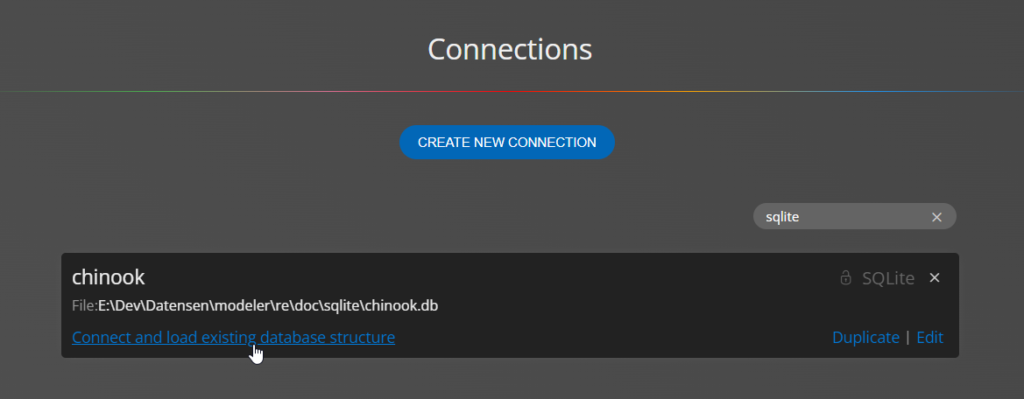
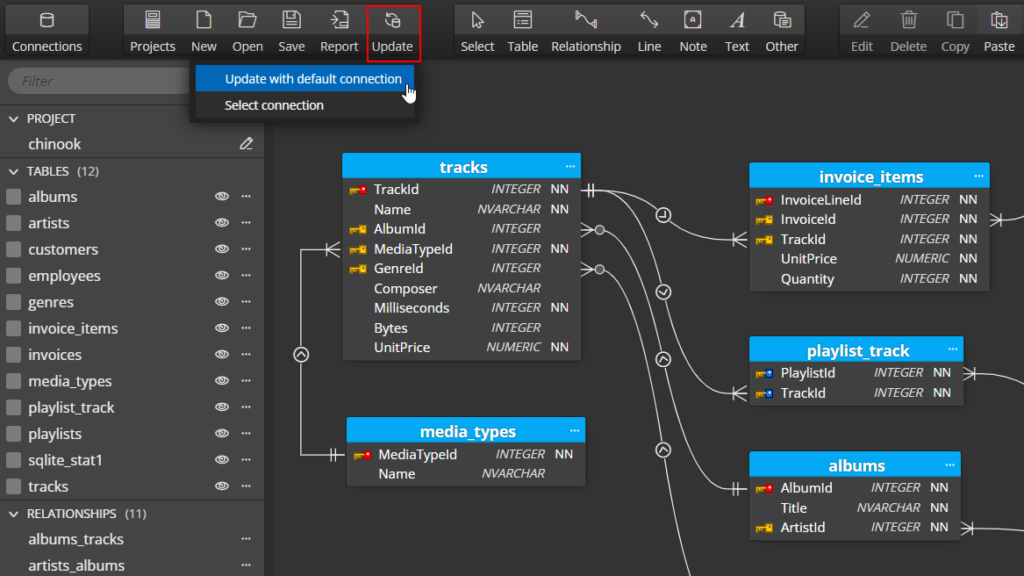
Moon Modeler
In Moon Modeler we have improved the visualization of MongoDB collections structures. In larger collections you can see the exact definition of the field, as is usual in MongoDB.
Similarly, you can see the exact structure when working with MongoDB indexes, where you can use the Index assistant to easily design indexes.
Galaxy Modeler
In the new version we have fixed known bugs, in particular: specific type-to-type, circular and self references.
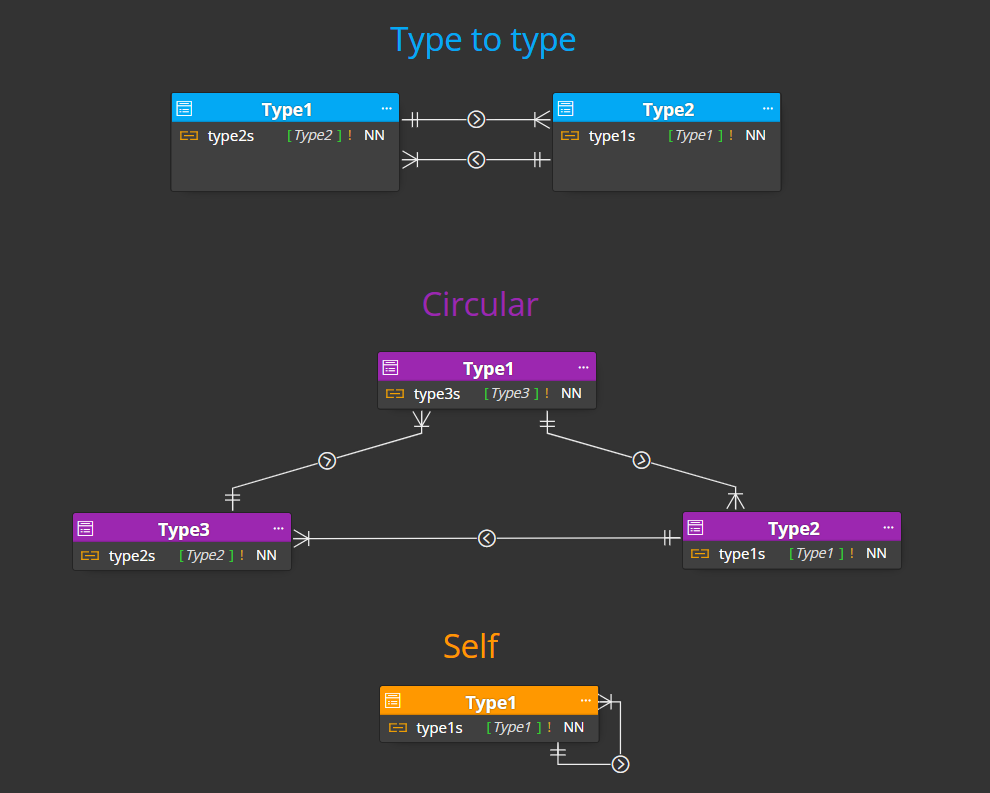
Meteor Modeler
The improvement concerns the export of the diagram to a PDF file. In earlier versions, shadows were generated behind objects that the PDF viewer on macOS did not display correctly. Although it was possible to open the PDF in e.g. Adobe Reader and see the content without errors, we have modified the export to display it correctly.
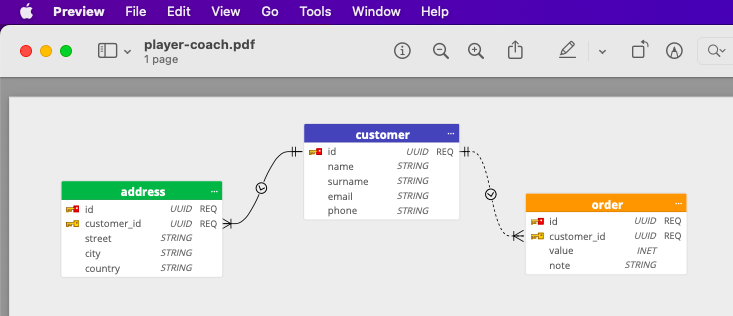
Note: This improvement applies to all products in our portfolio.
Have a suggestion?
If you have a suggestion, an idea for improvement, or if you find a bug, feel free to email us at info@datensen.com.
Thanks!