Gain a clear, detailed understanding of Luna Modeler’s interface.
This guide will introduce you step by step to each core UI component.
The main toolbar is a key element. From this toolbar, you can navigate to pages with projects, database connections, settings, etc.
1. Projects
The Projects page displays all your saved projects with data models and ER diagrams. Easily load, open, or import projects. You can also easily search the list of projects. Read details about projects.
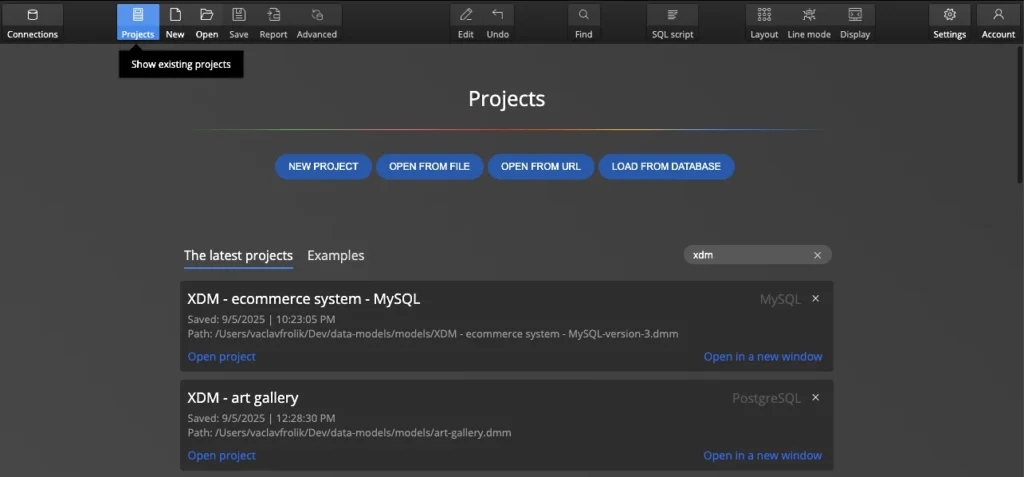
Tip: Details of the active project are shown in the footer.
2. Connections
A list of all defined database connections is available on the Connections page. Here you can create new connections, duplicate or edit connections, and run reverse engineering to visualize the existing database structure.
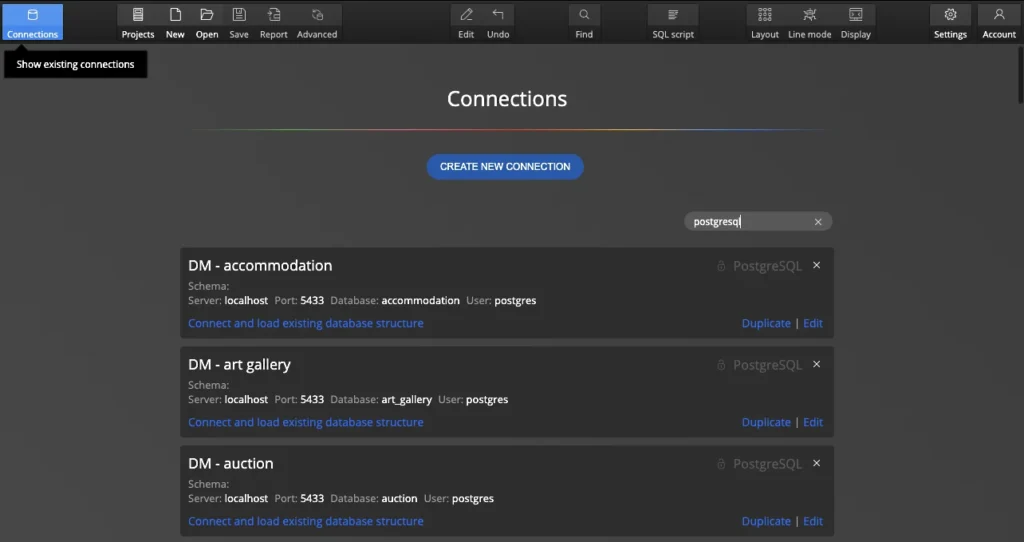
For more information on how projects and connections are stored, see Your projects & your data.
3. Settings
On the Settings page you can change the theme, set the number of UNDO steps, where to display tabs with diagrams and other options.
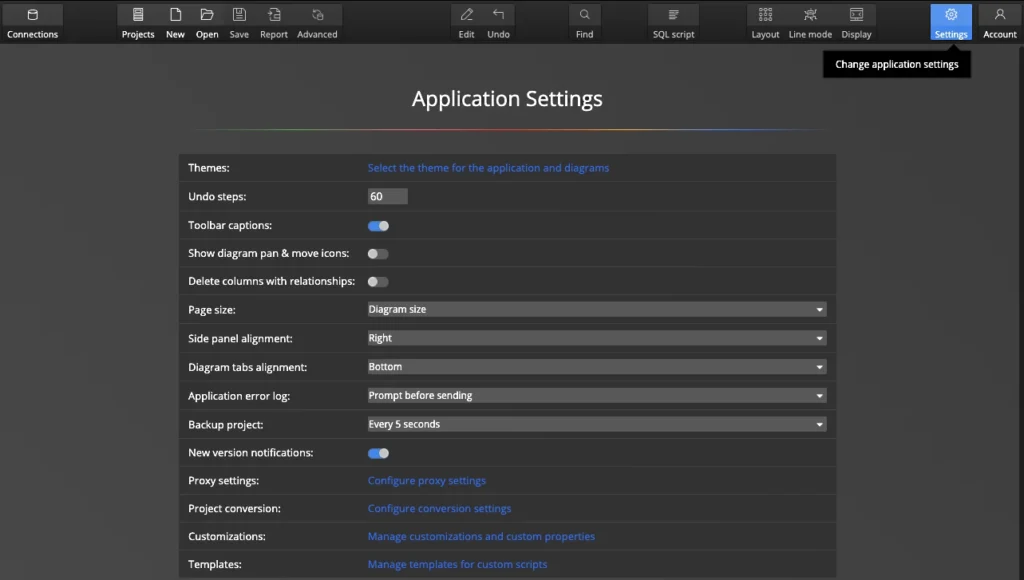
4. Account
On this page you can find information about the software, user and also easily activate your license.
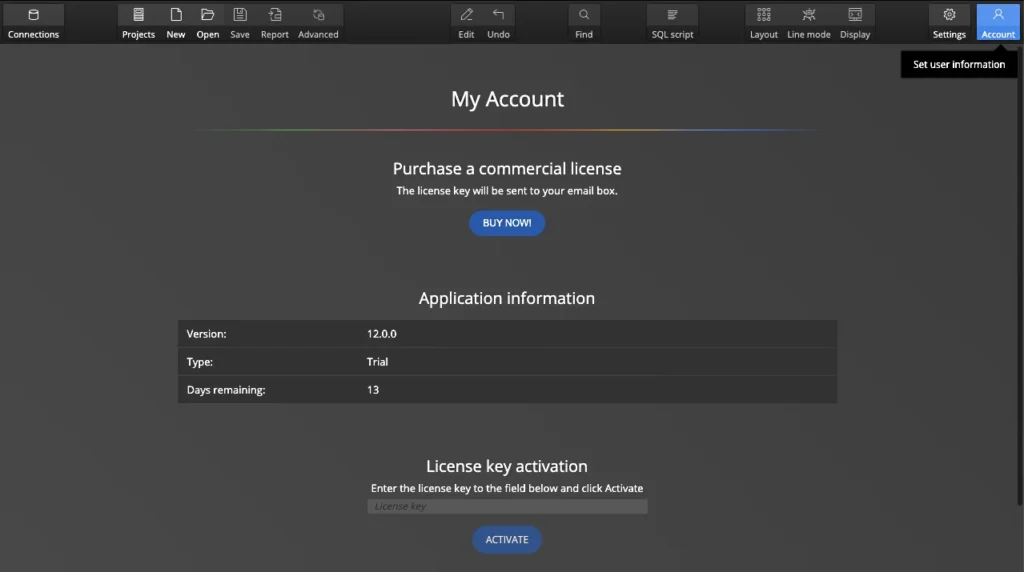
Now we will move on from toolbar buttons for navigation to toolbar buttons that are used to perform certain actions or change settings related to your data model.
5. Display
When you click on the display button, the options available for the active diagram will be displayed. Here you can quickly and easily select what you want to display in the diagram and what should be hidden.
By default, main objects, e.g. tables and columns with datatypes are displayed, however you can also display descriptions, indexes, schema names, dependencies, animations etc.
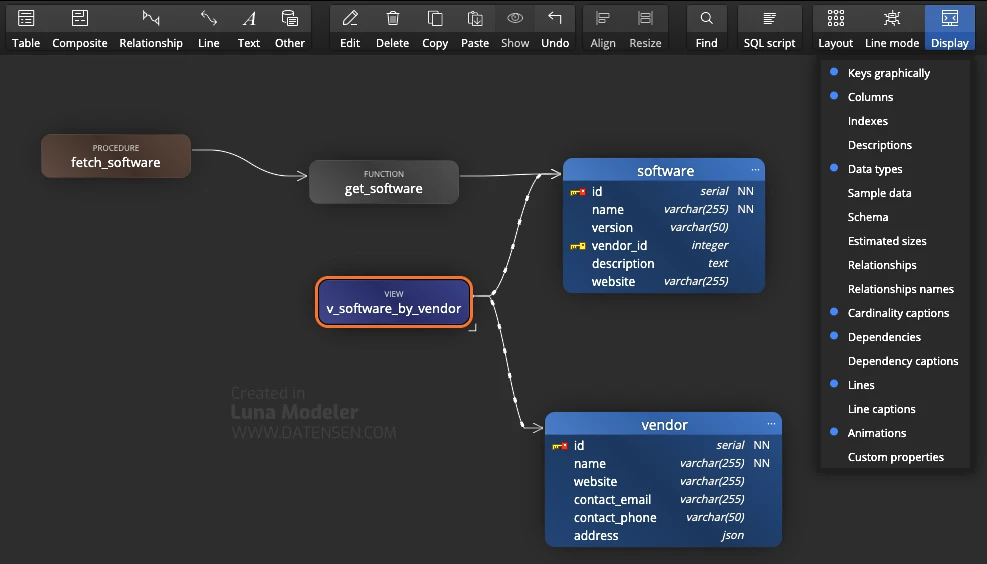
You can also click the diagram area and set the settings in the side panel.
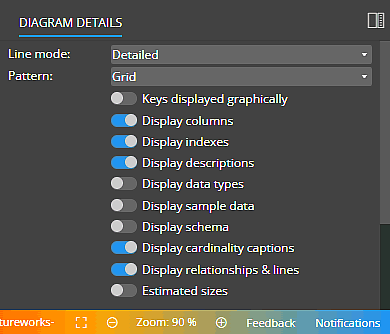
Display descriptions
Descriptions can be displayed below tables. The following screenshot show a visualization with table columns, indexes and descriptions. Column data types are hidden as well as schema name and information about estimated sizes.
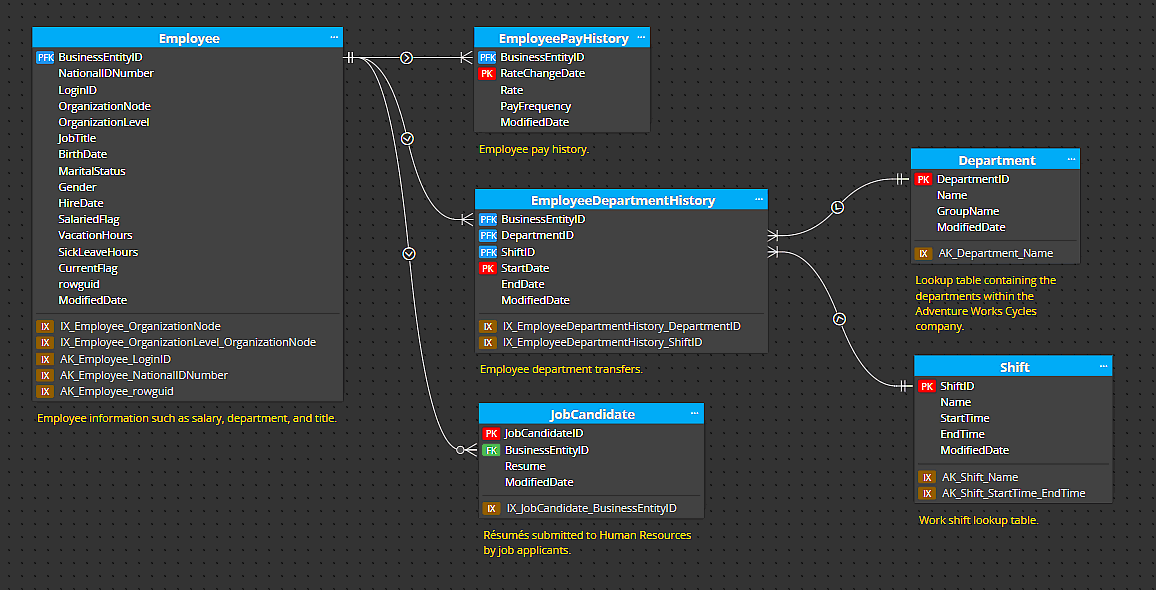
Display schema/database in diagram
In projects for relational databases where either schema or database can be defined, the schema can be displayed before the object name.
Display estimated sizes
You can also enable displaying of estimated sizes in the entity-relationship-diagram.
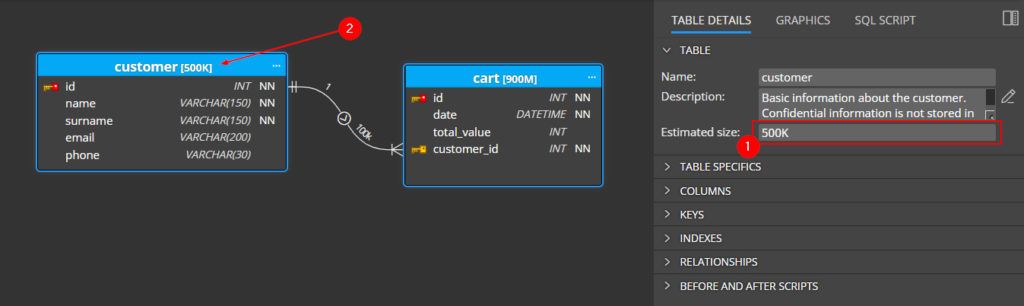
Display cardinality captions
It can be useful to view additional information near relationship lines. Whether it is simple information indicating the maximum number of records, or information containing advanced quantification – the minimum number, the most likely number and the maximum number of records. You can also specify just the max number of records and keep the visualization simple.
Enable the Display cardinality captions option to see the captions in your ERD.
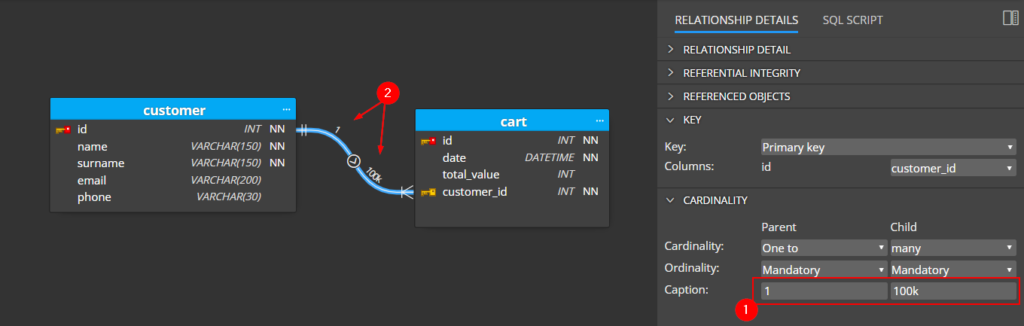
6. Line modes
In Luna Modeler it is possible to switch between four line modes.
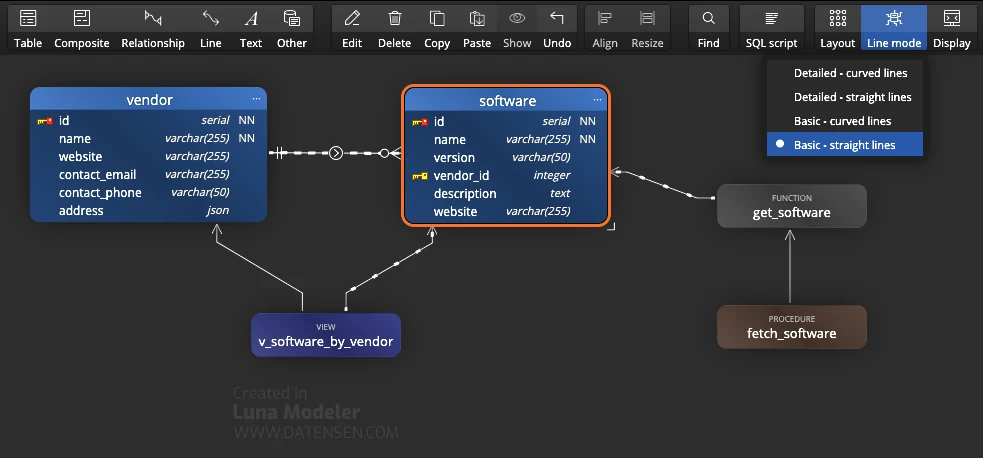
Detailed
In Detailed mode, the line is drawn from column to column.
See the relationship line between tables User and Department.
Detailed – curved
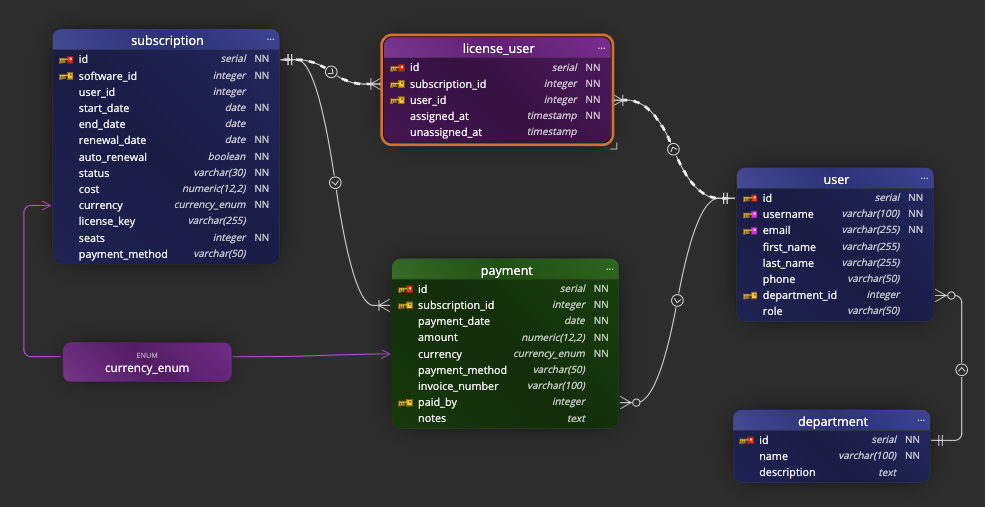
Detailed – straight
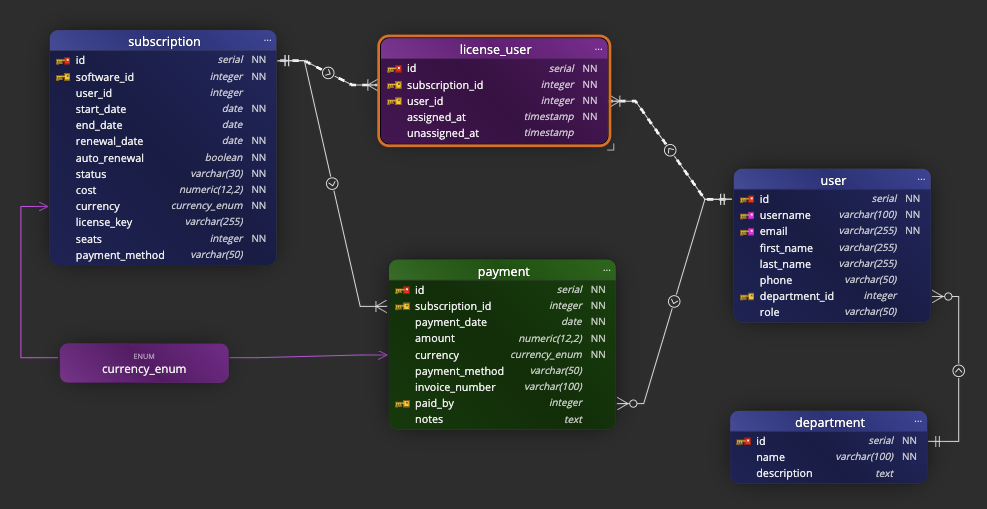
Simple
In Simple mode, the line is drawn from any side of an object to any side of another object. The positions of columns in tables do not matter. Again see the vertical line between tables User and Department.
Basic – curved
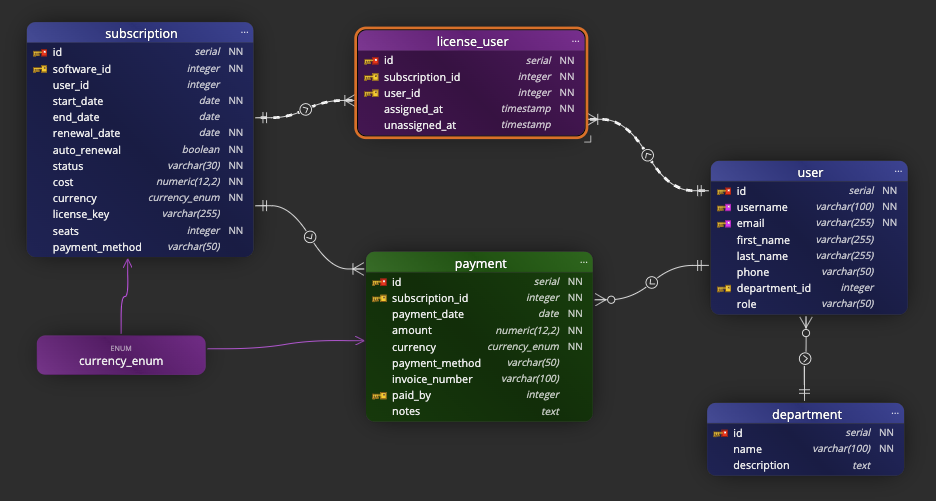
Basic – straight
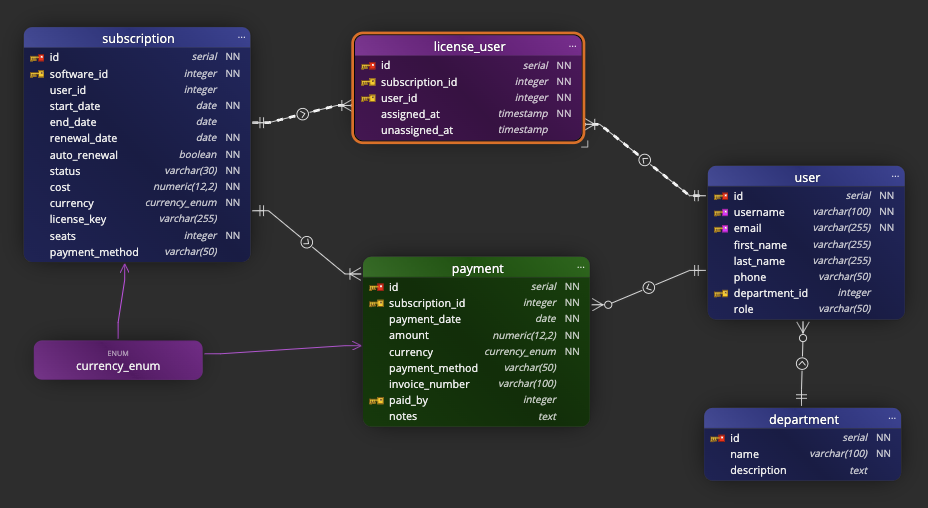
7. Advanced features
When you click on the Advanced button, options for synchronization, conversion, schema assignment, and other advanced functionalities will be displayed.
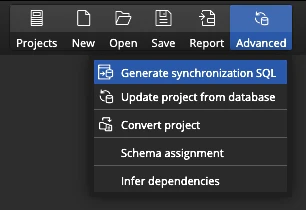
8. Panels
The user interface contains two side panels. On the left is the list of objects, change themes or use the Explorer for managing versions. On the right, you can edit the properties of the project, diagram or selected object.
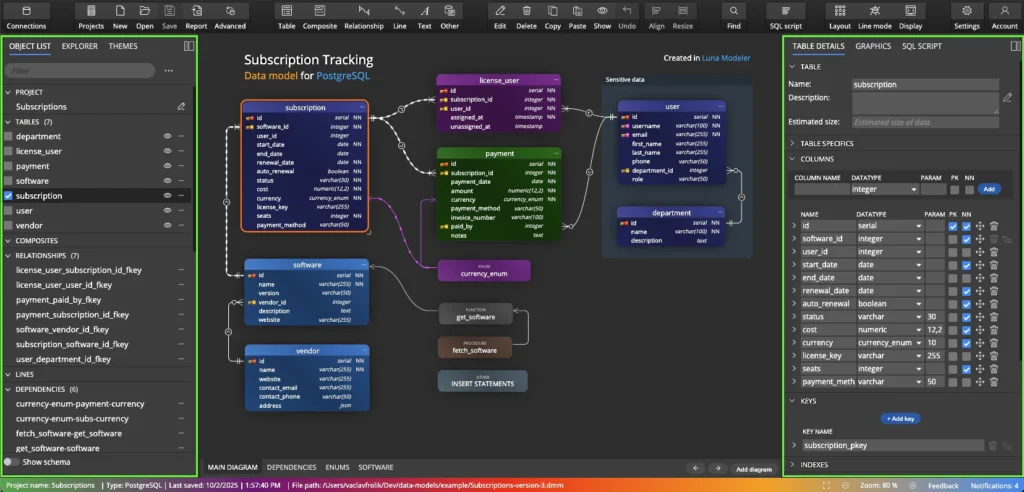
9. Footer
The bottom section displays information about the project type, whether it is saved, and also a panel for changing the zoom level.
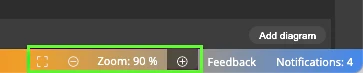
#
