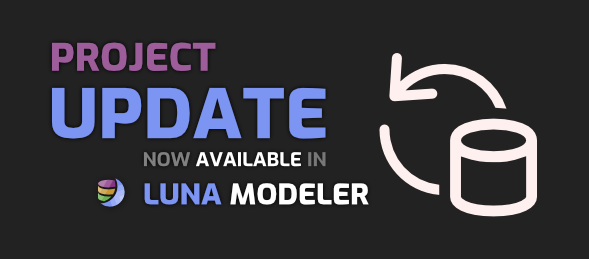
In Luna Modeler you can compare your project to the structure that is in the database and easily update your project. See what objects no longer exist in the database, what objects have been added to the database, and what objects are different.
You can also do the comparison to see what objects you have added to your project, what objects you have removed from your project, or what objects have been modified.
See how to update ER Diagrams in Luna Modeler
#
