The Explorer tool provides an easy way to manage different versions of projects and to store reports, PDF-exported diagrams, and other files that may not be suitable for version control systems such as Git.
Creating and Managing Versions
Saving the Initial Project
- Save the initial project in a new folder.
- Open the Explorer tab. The saved project file will be visible.
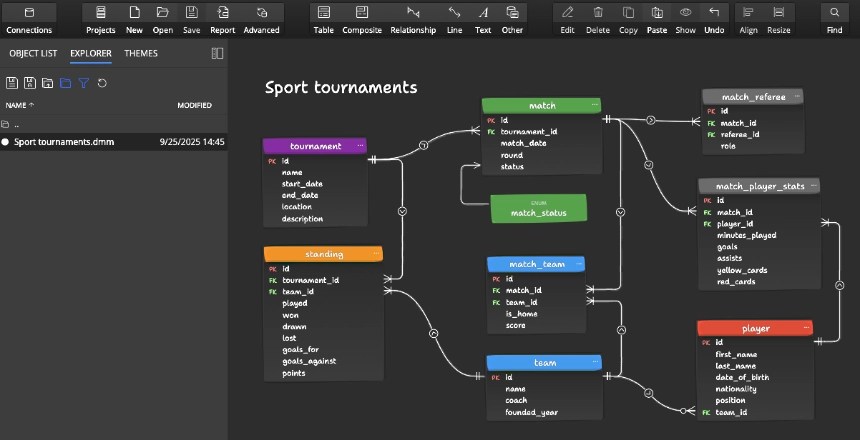
Saving Changes
- To save modifications to the existing file:
Click the Save icon. - To save the project as a new version:
- Click Save As.
- Enter a new file name.
- Confirm to create the new version.
The active project is marked with a full circle icon.
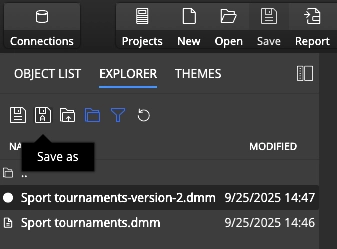
Renaming and Duplicating Projects
- Rename: Right-click the project file and select rename.
- Duplicate: Copy the project file, then open it in the same or a new window.
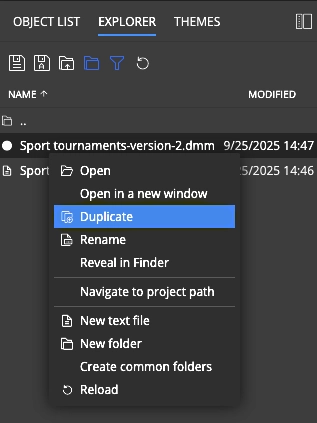
Projects can be sorted by name or date.
Organizing with Folders
Common predefined folders can be created for:
- Scripts
- Reports
- PDF documents
- Diagram images
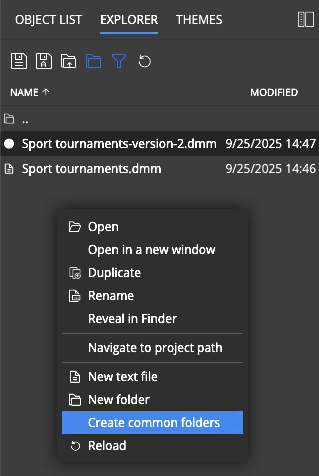
Created folders:
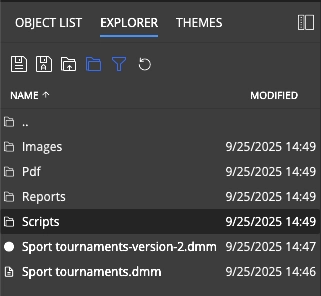
Example workflow:
- Generate a script and save it in the Scripts folder.
- Generate a report and save it in the Reports folder.
- Reports can be opened directly from Explorer.
- For sharing, open the folder in Finder or File Explorer and package files into a ZIP archive.
File Operations and Navigation
- File operations (delete, copy, etc.) must be performed in Finder (macOS) or File Explorer (Windows).
- Navigation buttons:
- Folder up: Moves to the parent folder.
- Show folders (default active): Toggles folder visibility.
- Show filtered files only: Hides specific file types.
- Reload: Refreshes the file list.
At the bottom of the Explorer, you will find:
- Path to the current folder
- Number of items
- Number of hidden items
Best Practices
- Create a separate folder for each project for better clarity and organization.
Version Control Note
When using Git or other version control systems, projects can be managed as modified project files. Project files are stored in a JSON-based format, making them suitable for Git-based workflows.
Video
#
