Moon Modeler is a powerful data modeling tool that makes it easy to visualize database structures. One of its main features is the Layout function, which automatically arranges objects in your diagrams.
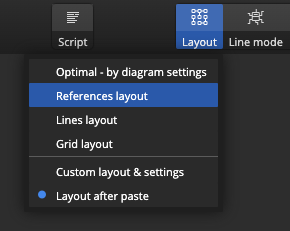
Auto Layout Types
In Moon Modeler, there are four distinct layout types, each serving a different purpose:
Optimal Layout
The Optimal layout takes into account the diagram settings you’ve configured (incl. Display References, Display Lines, Line Mode etc.). As a result, it strikes a balance between readability and logical structure, making it a versatile option for everyday modeling.
References Layout
In contrast, the References layout places the greatest emphasis on the display of references between collections. It organizes collections in a way that makes referenced objects better visible. Therefore, this layout is especially useful when you need to analyze the structure and focus on collections and references.
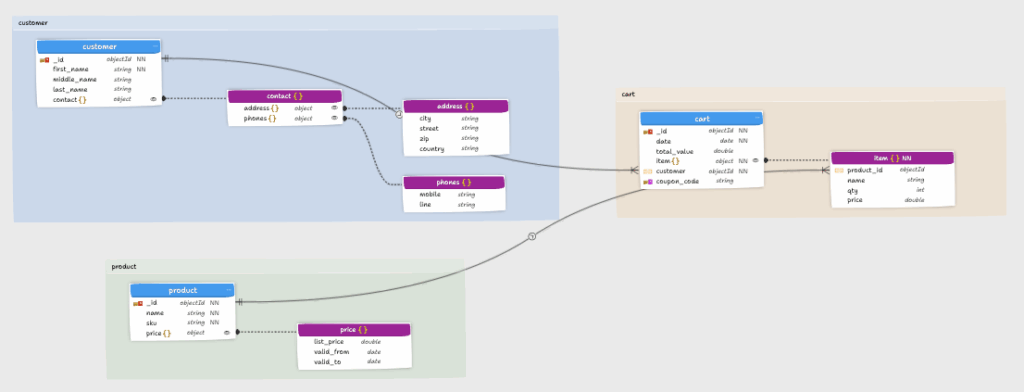
Lines Layout
The Lines layout arranges objects with an emphasis on lines, ideally when you turn off the display of references.
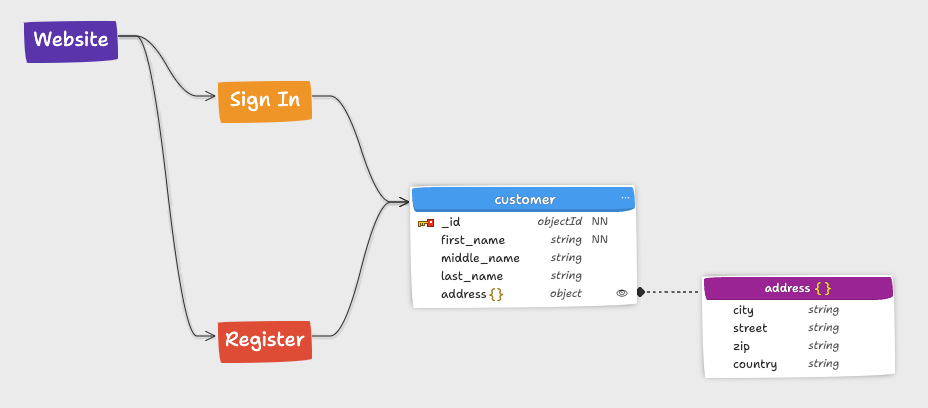
Grid Layout
Finally, the Grid layout arranges objects in a clean, grid-like structure. This option is ideal if you prefer order and symmetry, or when you are preparing diagrams for presentations and documentation.
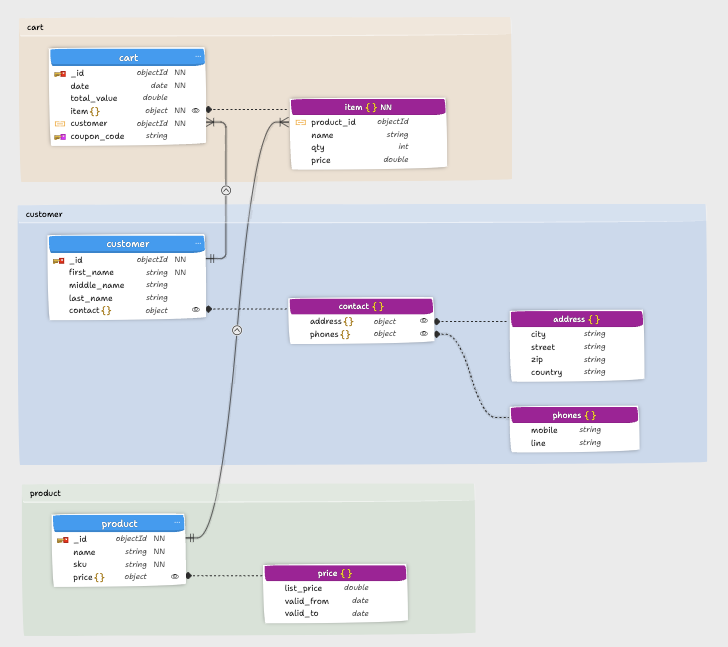
You can switch between these layouts to match your current goals, whether that means clarifying references or simply keeping diagrams neat and organized.
Custom Layout and Settings
In addition to predefined layouts, Moon Modeler also offers the Custom Layout and Settings feature. Unlike the automatic options, this feature gives you the flexibility to arrange objects in diagrams based on your own preferences. Consequently, you gain much greater control over how your models are displayed.
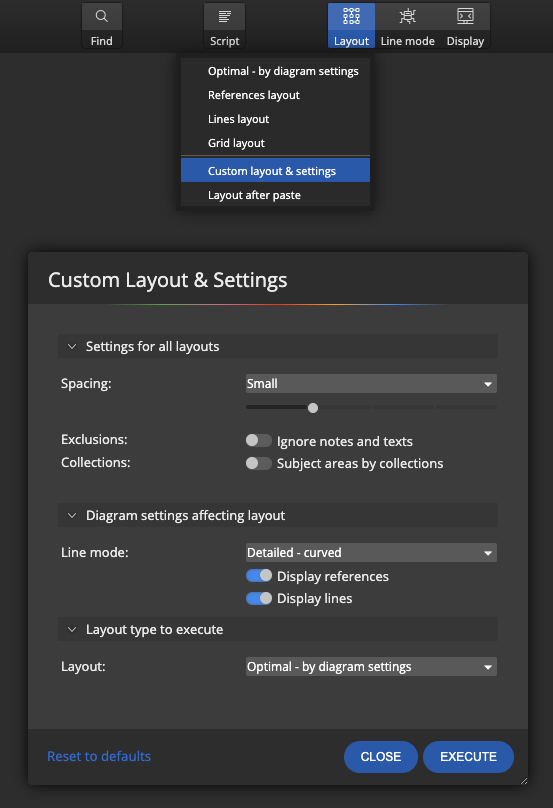
The available settings are divided into three main sections:
Settings for all layouts
- Spacing: Adjust the spacing between objects, ranging from extra small to extra large.
- Ignore notes and texts: When enabled, notes and text elements remain in their original positions instead of being re-positioned.
- Subject areas by collections: Creates subject areas for collections and contained objects.
Diagram settings affecting layout
- Line mode: Instantly changes the line mode; you can select either detailed or straight line mode.
- Display references: Instantly shows or hides reference lines.
- Display lines: Instantly shows or hides lines in the diagram.
Layout type to execute
- Layout: Defines which layout type should be applied when executing the arrangement.
Additional Features
Moreover, the options from Settings for all layouts and Layout type to execute are also applied when performing additional operations, such as adding objects to a new sub-diagram or running reverse engineering.
With Custom Layout and Settings, you are not limited to automation – you can also refine diagrams to suit your personal workflow, analytical tasks, or presentation needs.
#
