The creation of Subject area objects/graphics is supported in all our data modeling tools, however in Moon Modeler, specific advanced features are available.
What is a subject area used for?
It is a graphic element on which you can place collections, notes and other data model elements that are logically related. In short, using subject areas you can create visualizations for groups of objects that belong together.
In Moon Modeler, subject areas can be easily created for a collection, all contained objects (embedded documents) and additional notes.
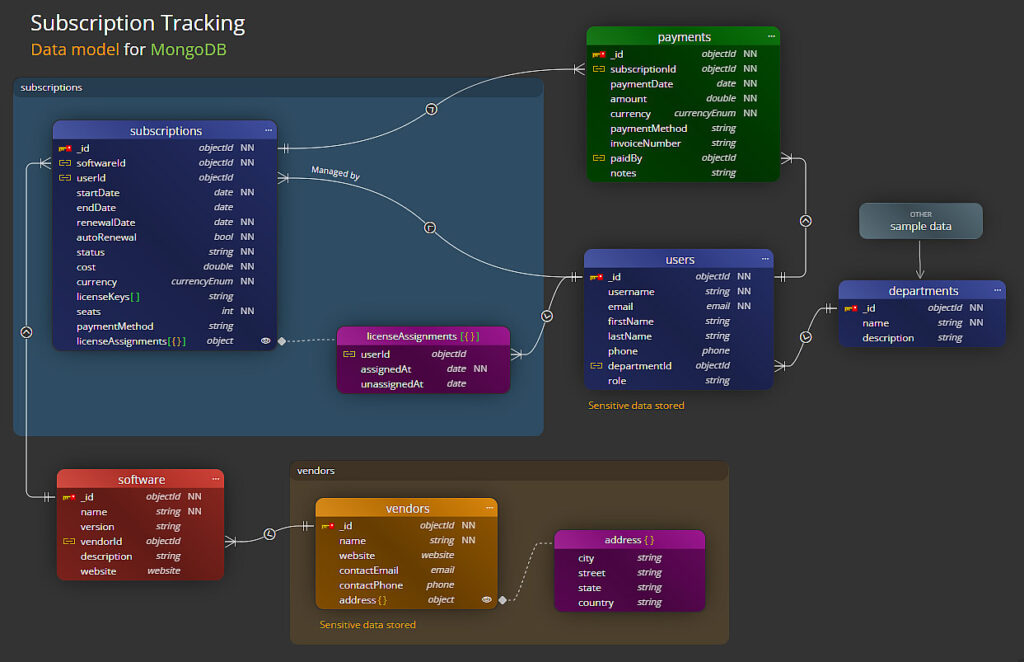
How to create subject areas?
Click on the Text button in the main toolbar and select Subject area. Then click in the diagram or draw a rectangle by moving your mouse with the left button pressed. The new subject area will either be placed at the position where you clicked in the diagram or where the rectangle was defined.
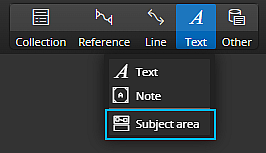
You can change the size using the arrow on the bottom right. In the right sidebar you can then edit the title/name, adjust the background color and transparency.
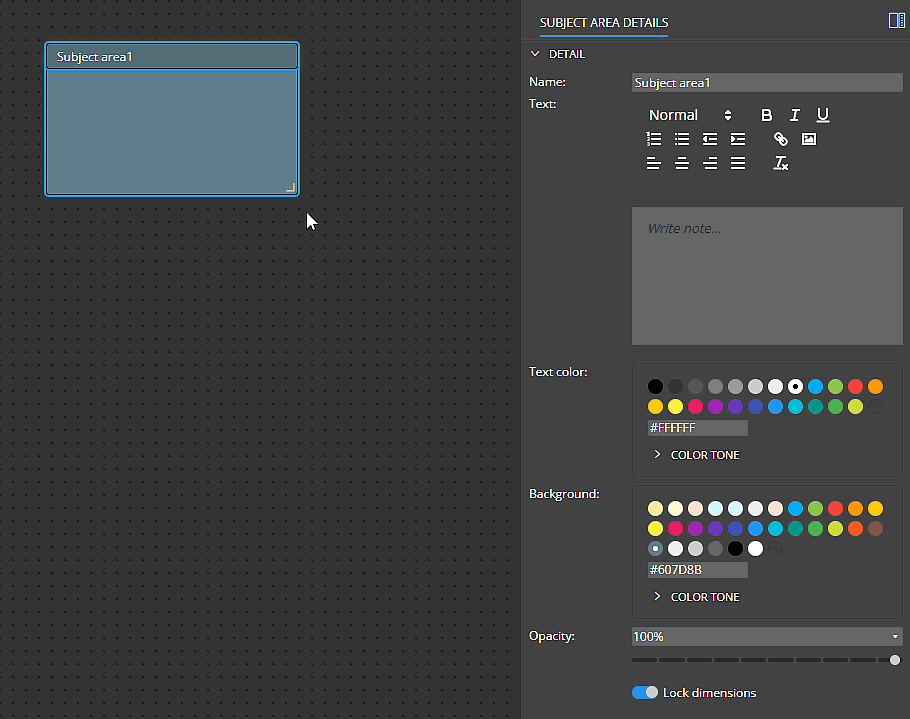
You can also write text in the subject area and format it.
Adding objects to a Subject Area
Once the object area is created in Moon Modeler, you can place database objects such as collections, contained objects, datatype aliases, and additional text or notes, etc., over the subject area (consider it a layered system). The subject area is always placed at the lowest layer and does not prevent you from making mouse selections, etc.
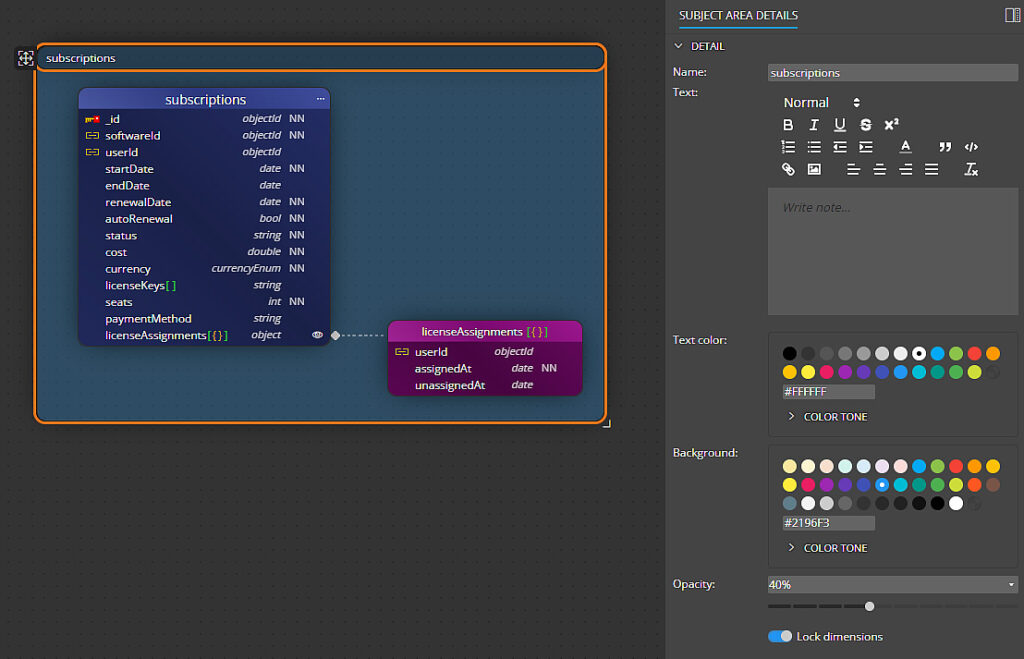
Tips: If you want to change the subject area properties later, click on the header.
Moving a Subject Area with all included objects
To relocate the entire subject area, including the objects belonging to it, use the arrows icon in the upper left corner. Use drag and drop to change the position.
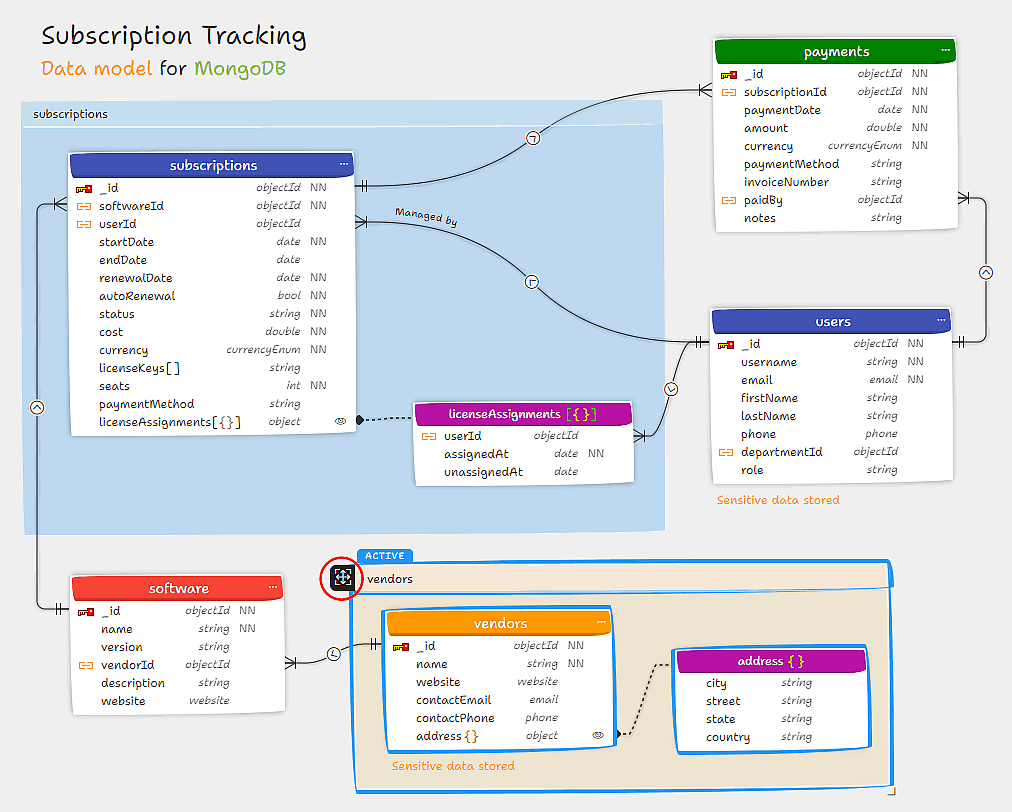
Adding selected objects to a new Subject Area
In Moon Modeler, starting with version 11, you can easily insert selected objects into a new subject area. Just right-click on one of the selected objects and select Add to new subject area from the context menu.
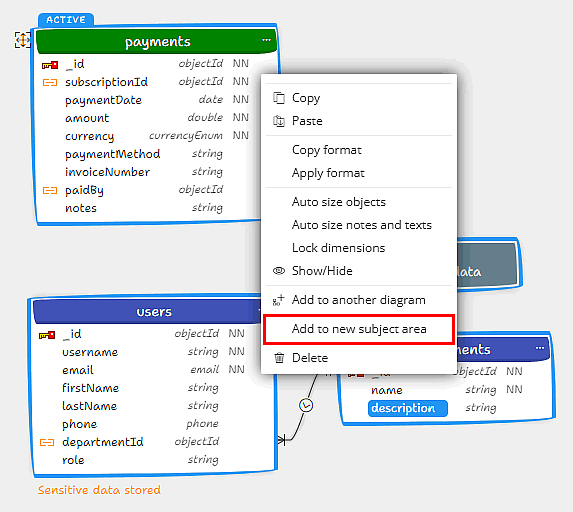
Creating Subject Areas for a Collection
If you select a single collection or single contained object, you can right click the object and choose Add to new subject area. Moon Modeler will create a subject area for the collection and related contained objects.
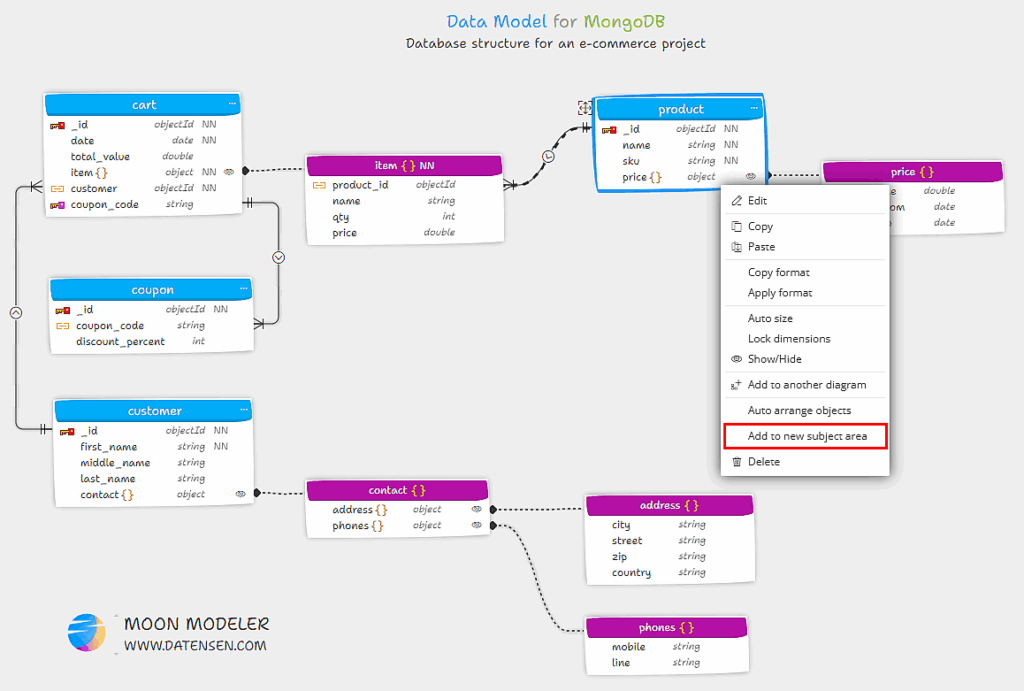
Result:
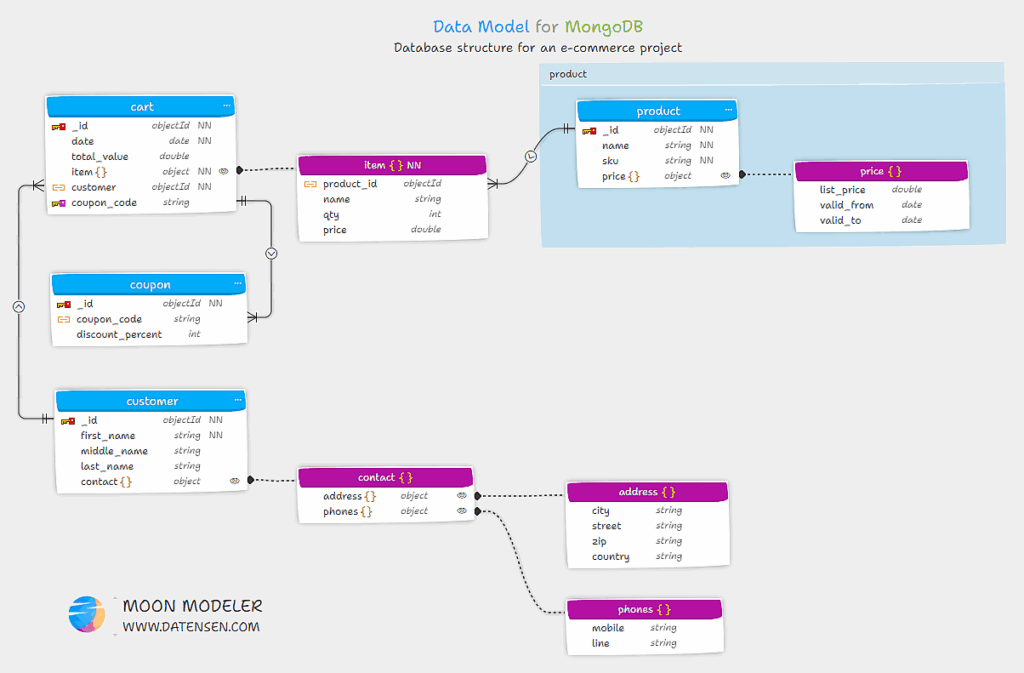
Creating Subject Areas by executing the Layout feature
Moon Modeler also allows you to create subject areas for collections. This feature is available in the Layout menu. Simply activate the Subject areas by collections option in Custom Layout and Settings. Moon Modeler will then create or respect subject areas that will be named the same as the collection.
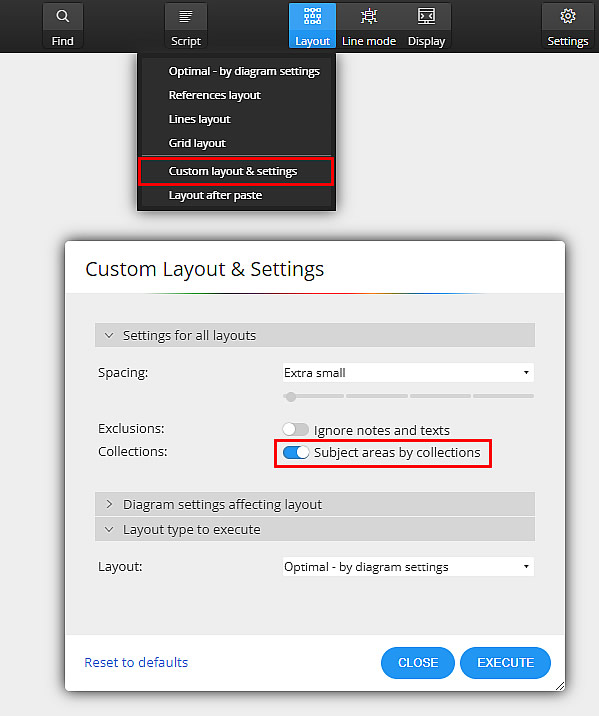
Then you can colorize the newly created subject areas, rearrange them etc.
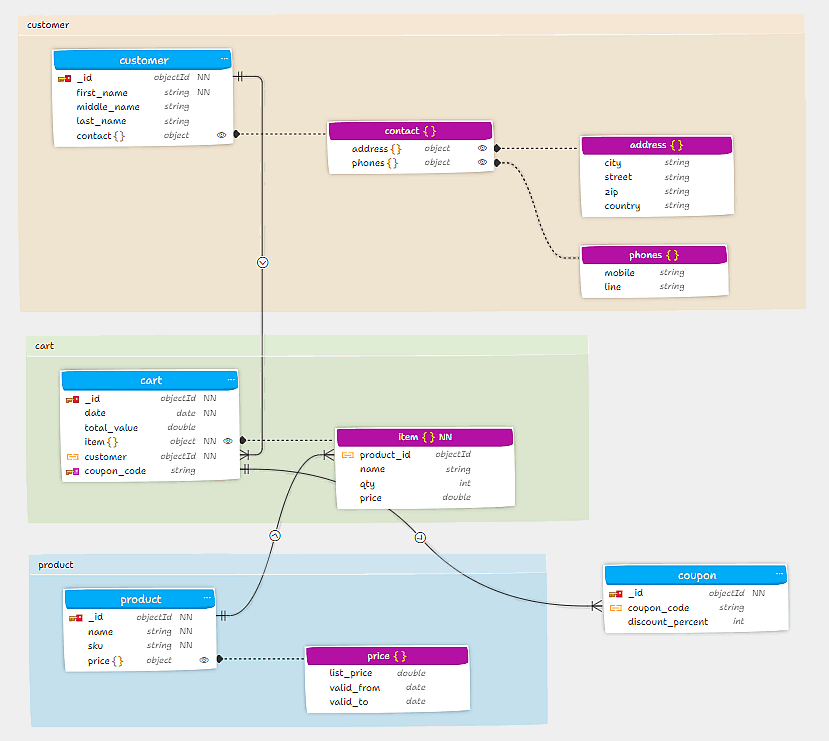
#
