Sequelize schema design
Note: this page is outdated. Please visit Sequelize schema design
Quick start guide
Quick start guide for Sequelize schema design in Meteor Modeler.
- New project
- Sequelize models
- Associations
- Code generation
1. New project
To create a new project, click the New item on the toolbar and select the Sequelize project type.
2. Sequelize models
To add a new Sequelize model to your design, click the Model item on the toolbar and then click the main diagram area.

The new object appears in the diagram. You can edit Sequelize model properties via right-side panel:
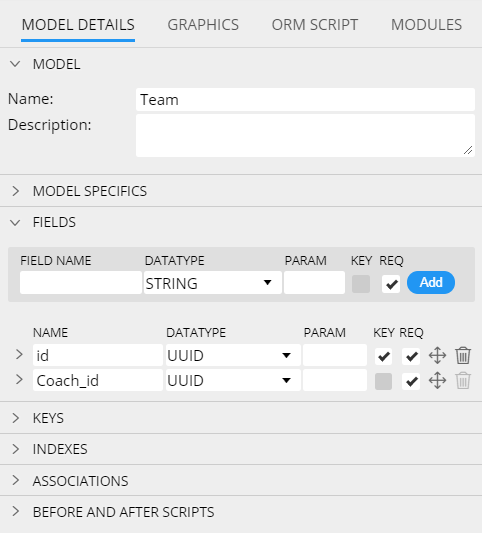
If you prefer modal dialogs, double click an item on a diagram or open popup and choose Edit.
Model properties
In section Details, collection settings can be specified.
Fields
In section Fields, you can add new fields to collections to your Sequelize schema design. Specify new field name, data type, parameter and click Add.
REQ represents the required field.
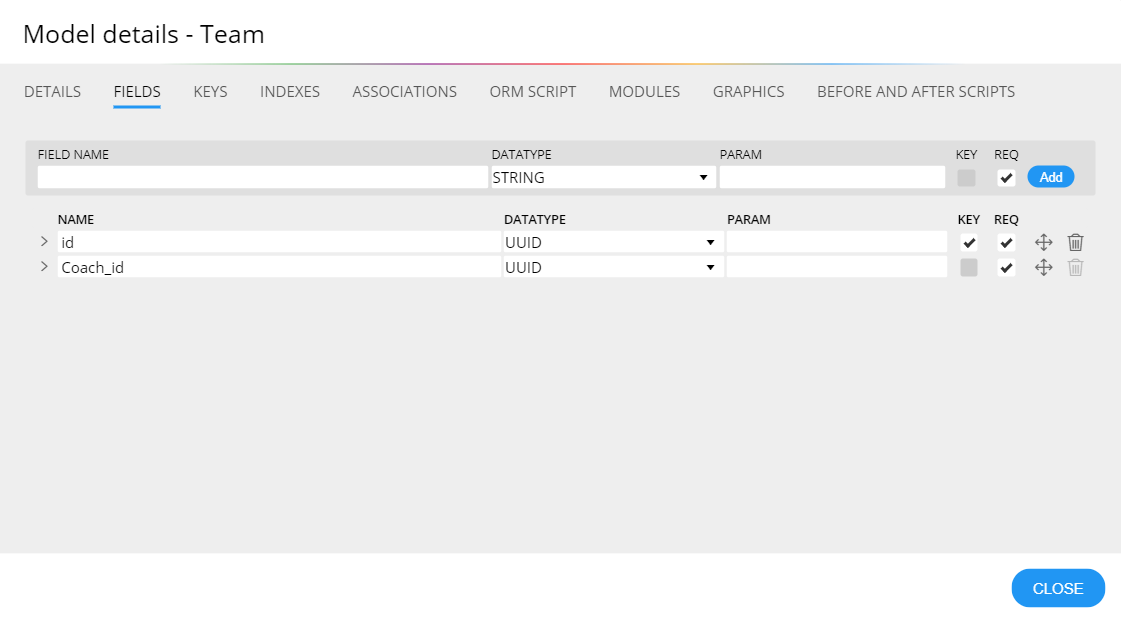
Field specifics
To access area where Sequelize field specifics can be modified, click the arrow left to the field name.
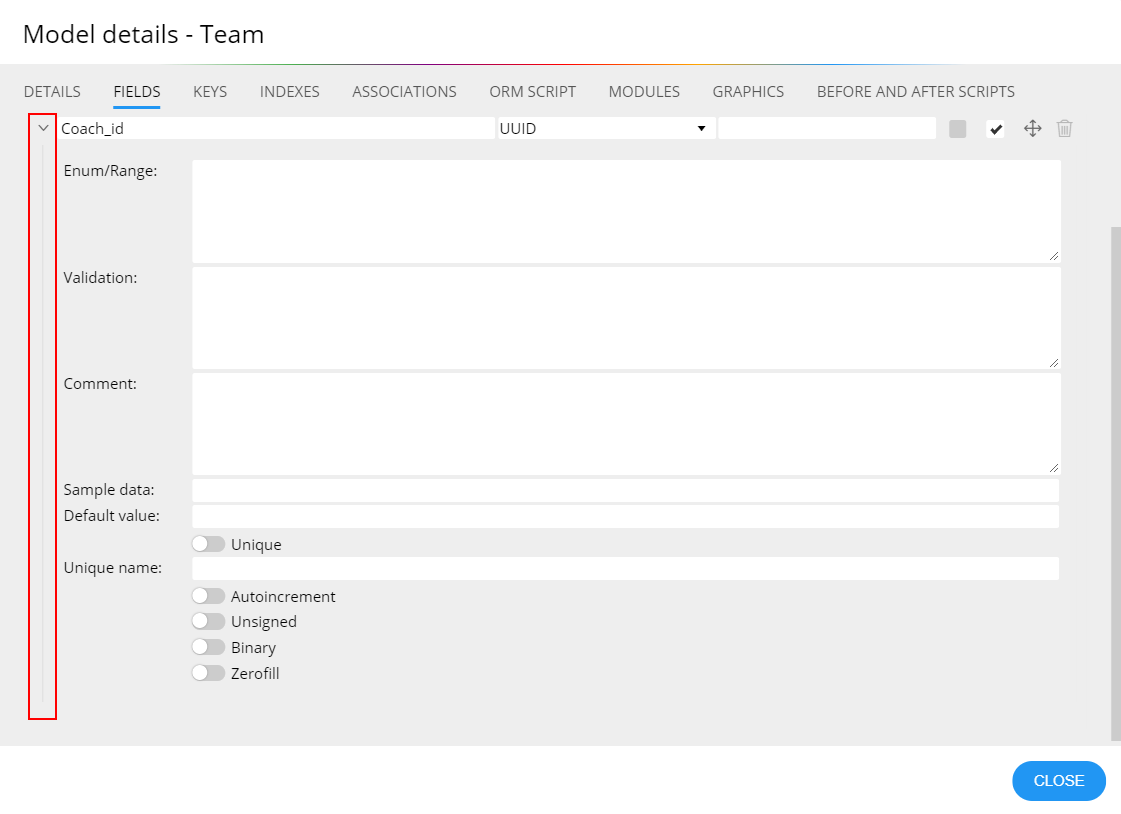
3. Sequelize associations
Associations are represented by links between Sequelize models. New associations can be created by clicking the HasOne or BelongsTo icons on the main toolbar.
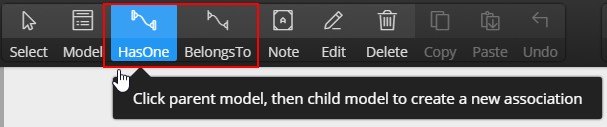
Each association can be configured as a one-way association as well as a bi-directional association.
If you wish to define association as Has One and Belongs To at the same time, draw just one line and define details on the Association properties modal form.
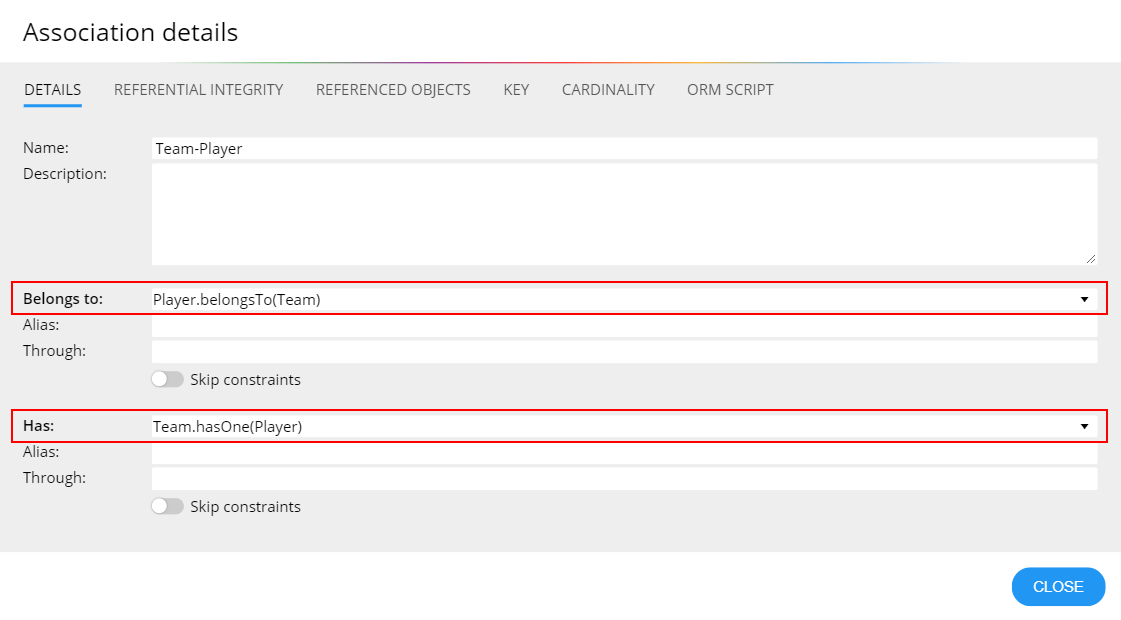
Each type of association is graphically represented in the diagram by a slightly different line.
- Has one/Has many - solid line.
- Belongs to/Belongs to many - dashed line.
- Both - dash-dotted line
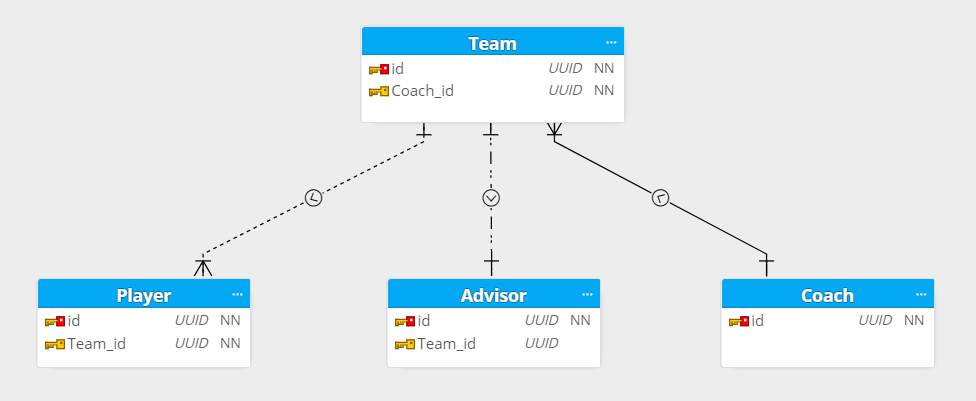
Cardinality: See how cardinality is solved in Moon Modeler for MongoDB. The visualization is identical.
4. Code generation
To preview the validation script for your MongoDB schema design, click the Script tab on collection detail.
To save scripts to files, click the Script icon on the toolbar and then click Save script.
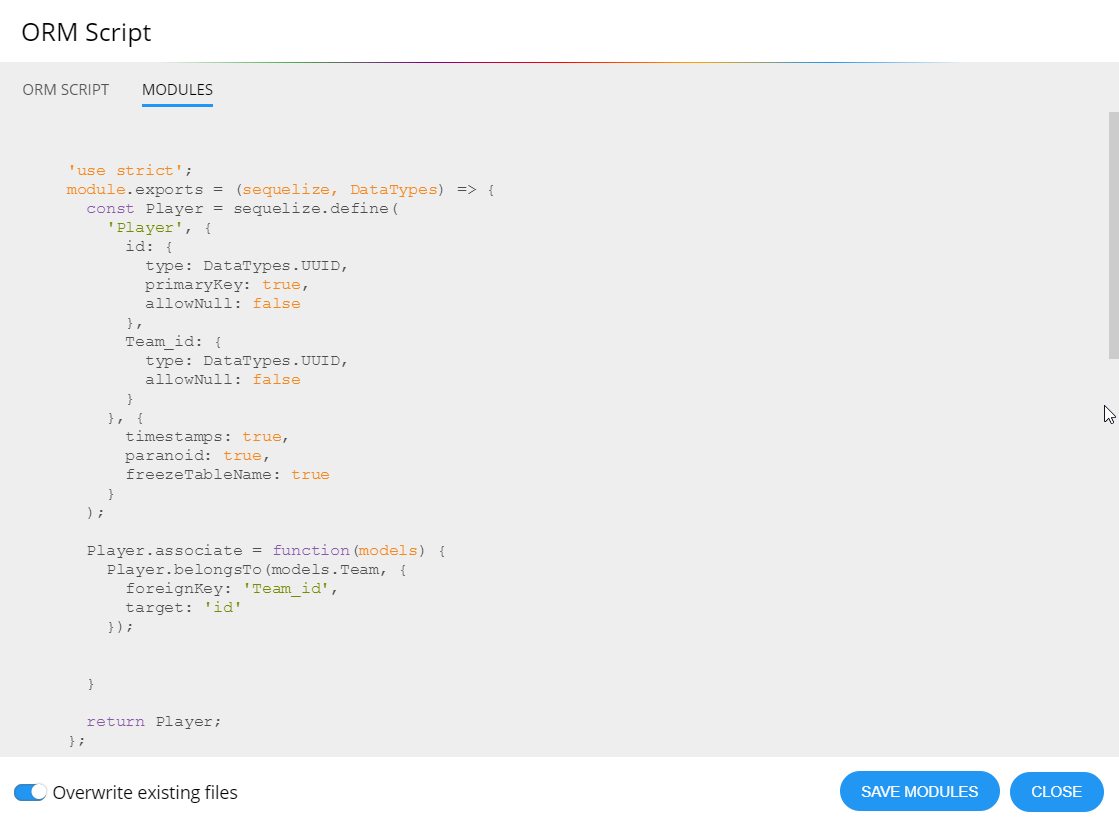
This is the end of the Sequelize schema design page. Thanks for reading!