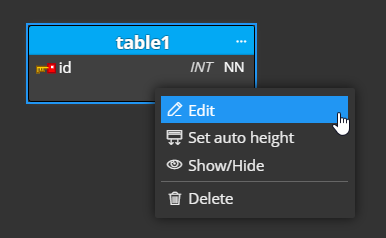MySQL database design
Note: this page is outdated. Please visit page MySQL Database Design
1. New project for MySQL
To create a new project, click the New icon on the main toolbar and select the MySQL project type.
2. Adding tables and columns to the project and diagram
New database tables can be added into projects by clicking Table on the toolbar and then by clicking the main diagram area.
A new graphical object will appear on the diagram.
You can edit MySQL table properties via Right Side panel:
Alternatively, you can double click the graphics or right-click the item and choose Edit.
Table properties
Database table settings can be specified in the section Details.
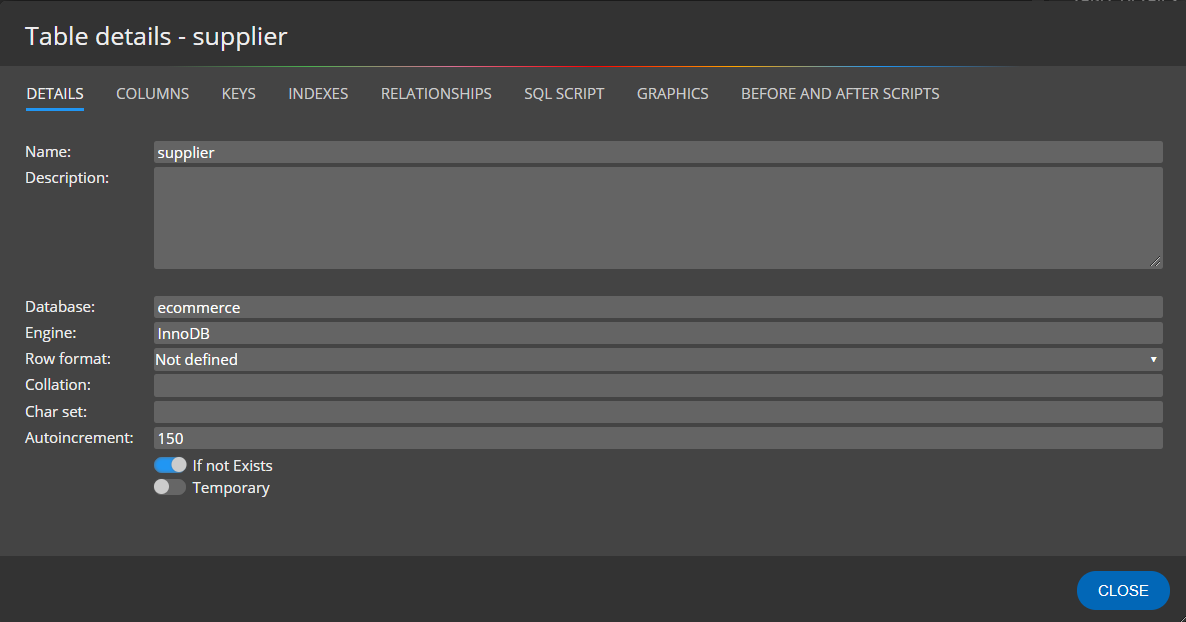
Columns
In section Columns, you can add new table columns. Specify new column name, datatype, and parameter and click Add.
PK indicates the Primary key.
NN represents the Not Null field.
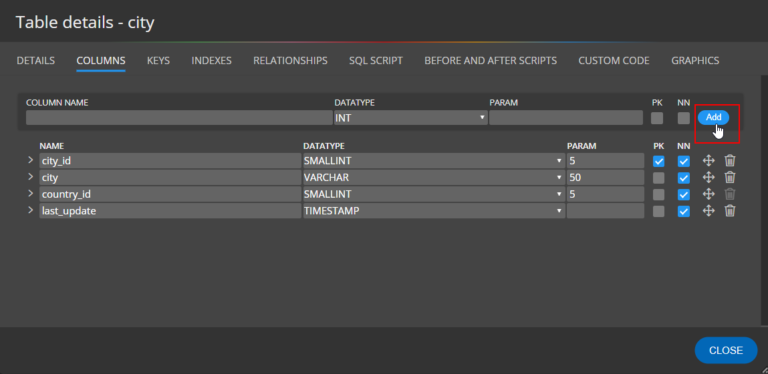
Column specifics
To access the area where MySQL column specifics can be set, click the arrow left to the column name.
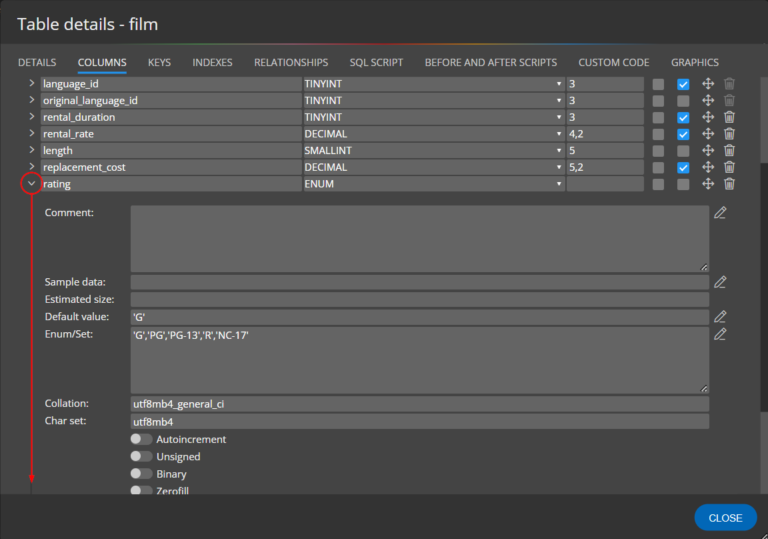
3. Relationships and foreign keys
Relationships can be drawn between two database tables. To create a new relation, click Relation on the toolbar and then click parent and then child table.
When a new relation is created, a foreign key appears in the child table automatically.
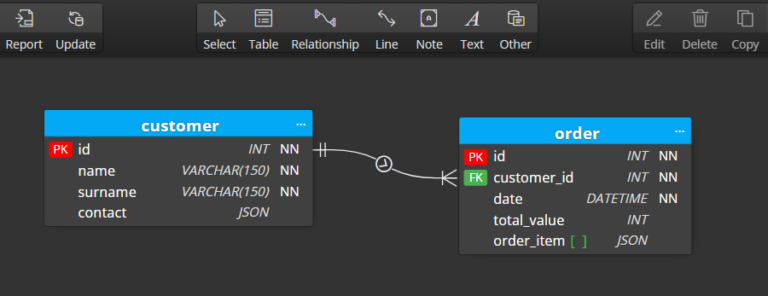
In the details section of relation, you can specify referential integrity, used key (primary key or alternate key), and cardinality.
4. Code generation
To preview the SQL script for your MySQL database design, click the Script tab on table detail.
To save scripts to files, click the Script icon on the toolbar and then click Save script.
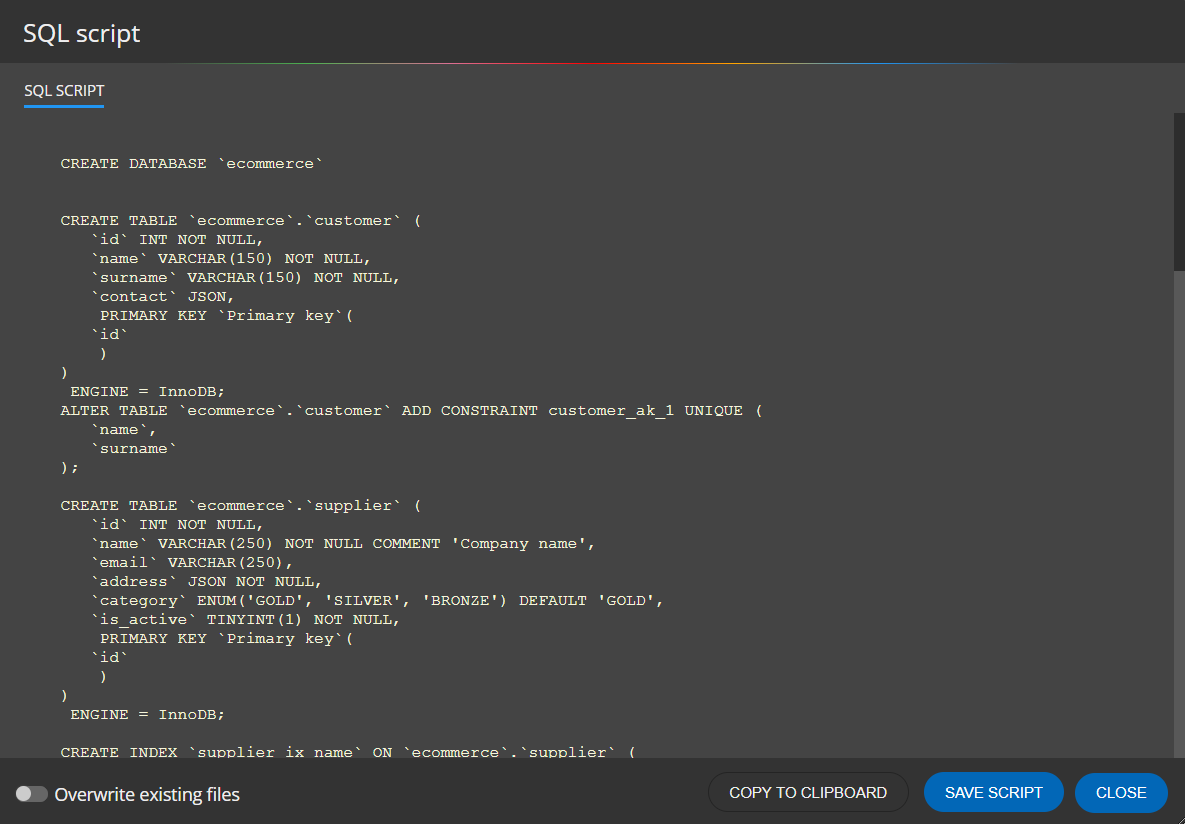
#