MongoDB schema design
Note: this page is outdated. Please visit the latest page MongoDB schema design
MongoDB schema design
The following text explains how to design a new database structure for MongoDB.
1. New Project
To create a new project in Moon Modeler click the New item on the toolbar. A new modal form opens. Select MongoDB project type and click Create a new project. A new project is created and you can start modeling your database structure.
2. Design collections
Start adding new objects to your diagram, you can add the following MongoDB specific items to your design: Collections, References, Views, Functions, and Other objects. To add new MongoDB collection to your design, click the Collection item on the toolbar and then click the main diagram area.
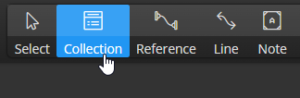
A new graphical representative appears in the diagram. You can edit MongoDB collection properties via the Right Side panel, where all necessary settings can be easily specified. There is no need to confirm changes, all modifications are stored to the model automatically. In case you make a mistake, use UNDO to revert the changes back to the previous state.
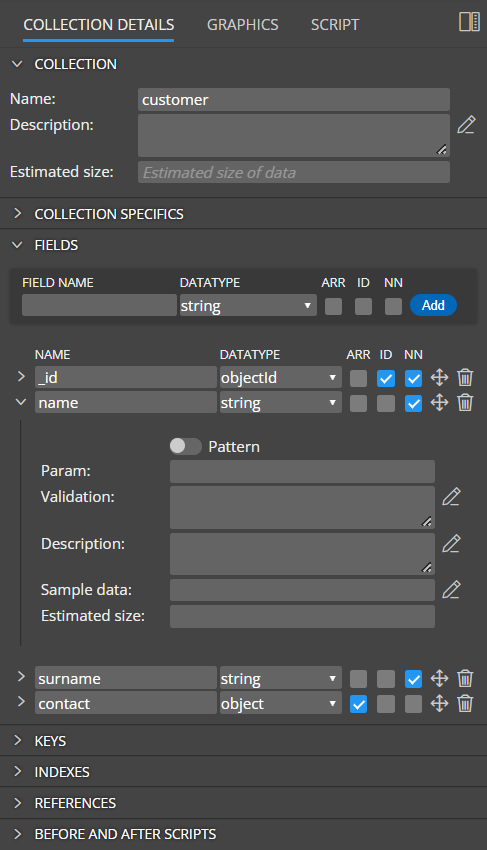
If you prefer modal dialogs, double click an item on the diagram or open popup and choose Edit: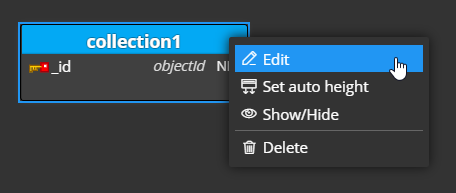
A modal form opens and you can navigate to an appropriate section by clicking a particular tab on the form. One of the advantages of using modal forms is the possibility to use the larger area for e.g. fields definition, for the specification of before and after scripts sections and so on.
Collection properties
In section Details, collection settings can be specified. For example caped collection, validation level, etc.
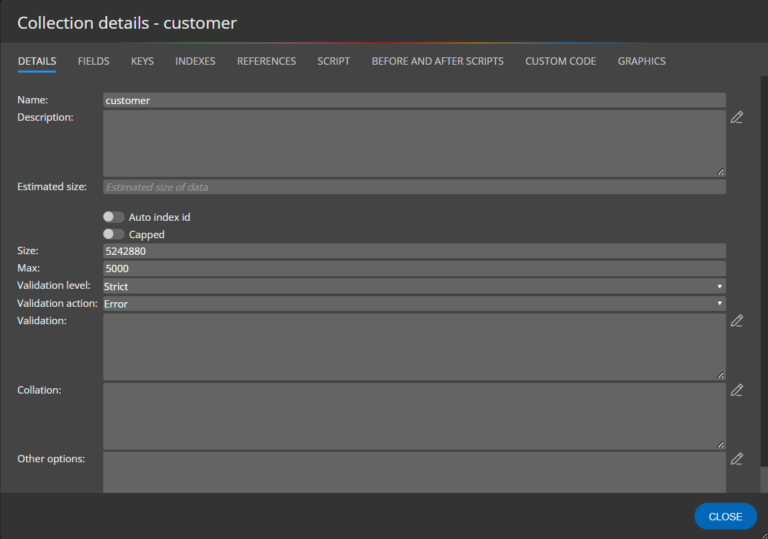
Fields
In section Fields, you can add new fields to collections to your MongoDB schema design. Specify new field name, datatype and click Add.
The following abbreviations are used on the form:
ARR - indicates Array.
NN - represents the required field (not null)
Note: Both the settings are also displayed in the graphical representatives in your diagrams.
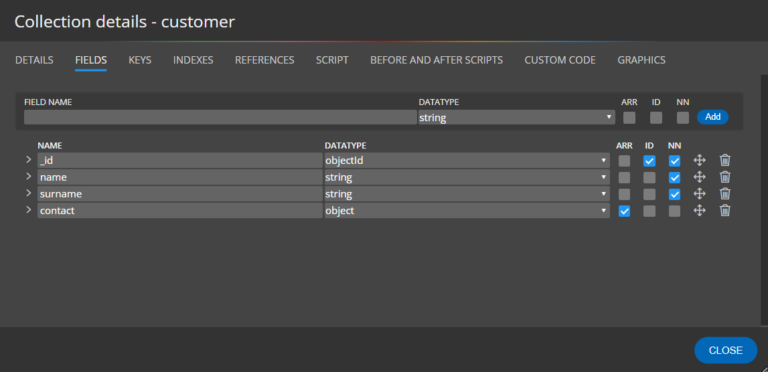
Field specifics
To access areas where MongoDB field specifics can be modified, click the arrow icon left to the field name. The additional area expands and you can specify validation settings, description and sample data.
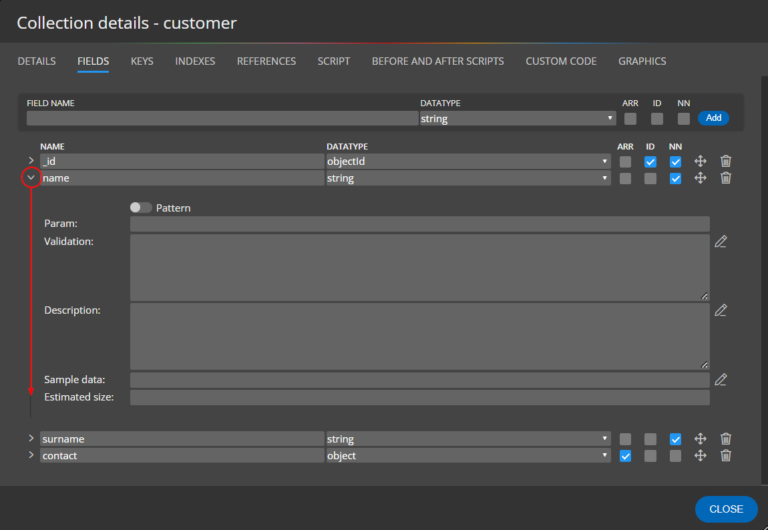
3. Design documents
To create a hierarchical structure, all you need to do is to use the Object data type and define the items on the Fields tab.
4. References in MongoDB schema design
References can be created between collections. In the following example, the “cart” collection contains a reference to the “customer” collection. In the cart collection, only objectId is stored.
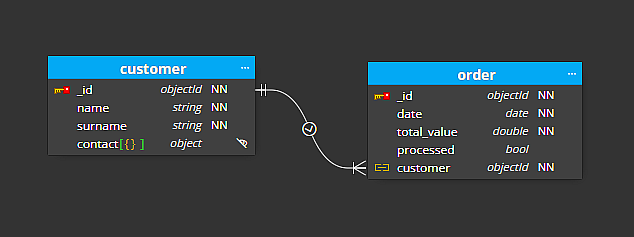
5. Code generation
To preview the validation script for your MongoDB schema design, click the Script tab on the collection detail.
Moon Modeler can also generate scripts for the project. To see the full script click the Script item on the main toolbar. A modal form opens and the script is displayed with formatting and syntax highlighting.
To save scripts to files, click Save script, define a location where the output should be stored and finish the action.
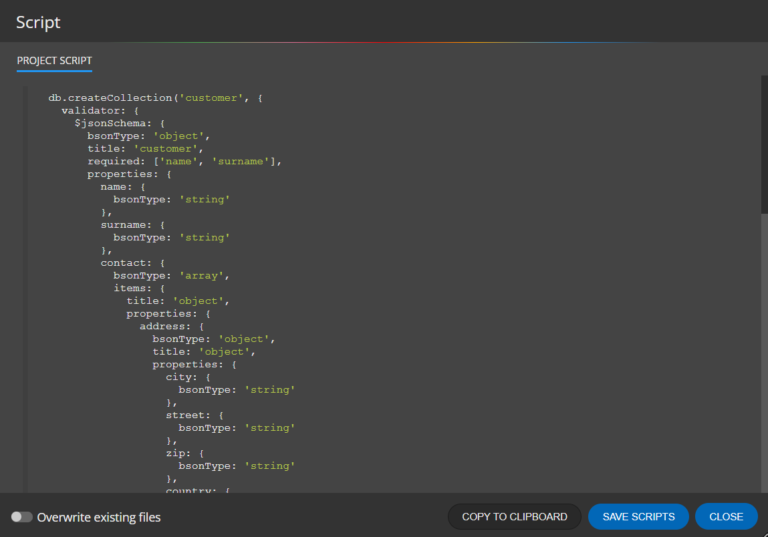
Thanks for reading the MongoDB schema design article.